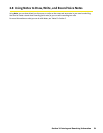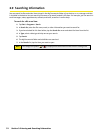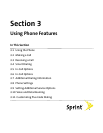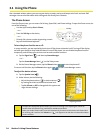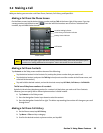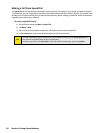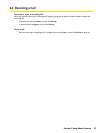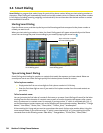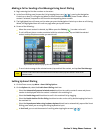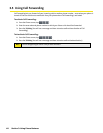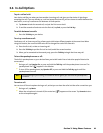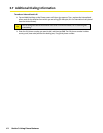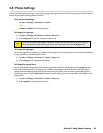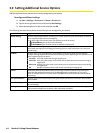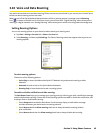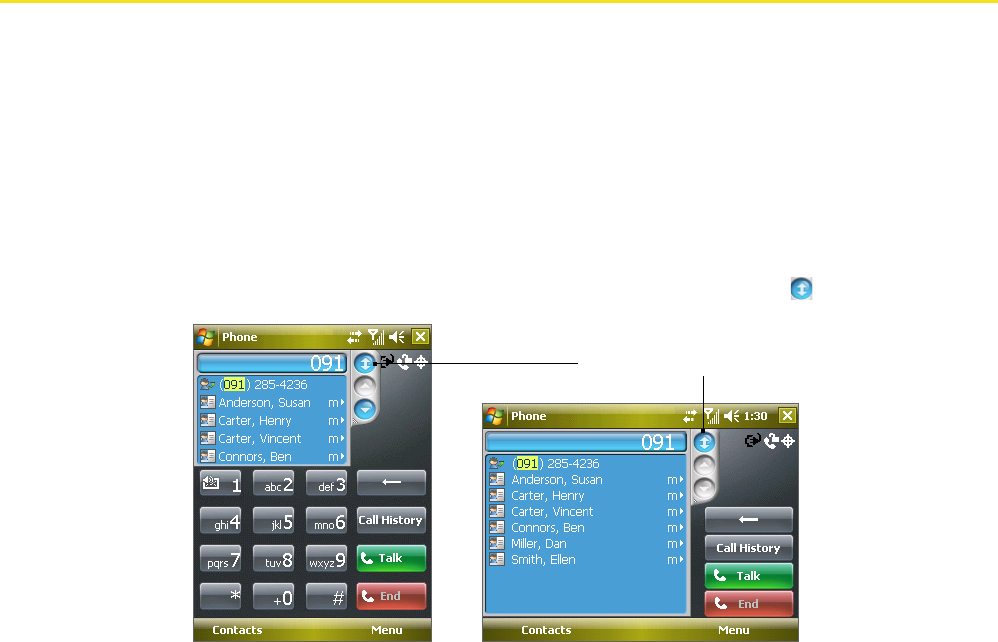
38 Section 3: Using Phone Features
3.4 Smart Dialing
Smart Dialing is a program that makes it easy for you to dial a phone number. When you start entering numbers or
characters, Smart Dialing will automatically search and sort the contact entries in Contacts and the phone numbers
in Call History (including incoming, outgoing, and missed calls). You can then select the desired number or contact
from the filtered list to dial.
Starting Smart Dialing
Open the Phone screen, and then tap the keys on the Phone keypad that correspond to the phone number or
contact you want to call.
When you start entering a number or letter, the Smart Dialing panel will appear automatically on the Phone
screen. You can change the panel size according to your needs by tapping the arrow icon
.
Portrait view with minimized
Smart Dialing panel
Landscape view with expanded
Smart Dialing panel
Tap to minimize or expand
the Smart Dialing panel
Tips on Using Smart Dialing
Smart Dialing starts looking for numbers or contacts that match the sequence you have entered. Below are
some tips on how to use Smart Dialing to quickly find a desired phone number or contact.
To find a phone number:
Simply enter the first one or two digits to find a phone number in Call History.
Enter the first three digits or more if you want to find a phone number from the saved contacts on
your device.
To find a contact name:
You can just enter the first letter of a contact’s first name or surname. Smart Dialing will search for the letter
starting from the first character of a contact name as well as from the character that appears after a space,
dash, or underscore in a contact name. For example, if you tap number “2” which is associated with [a, b, c]
on the Phone keypad, contact names such as the following will be considered matches: “Ben Miller,” “George
Adams,” “John-Carter,” “Carter, Ellen,” “Dixon, Allan,” “Thomas_Clark,” “JaneCampbell.”
If the matching list is long and you want to narrow down the search further, enter another letter. Using the
same example above, if you continue to tap “3” which is associated with [d, e, f], the matching list will be
narrowed down to the following names: “Ben Miller,” “George Adams,” “Carter, Ellen,” “Dixon, Allan.”