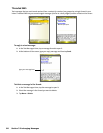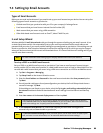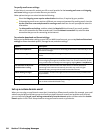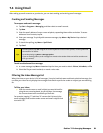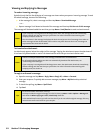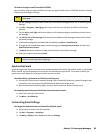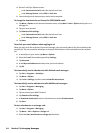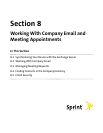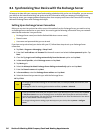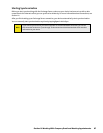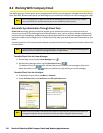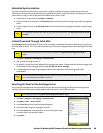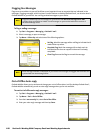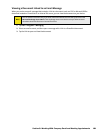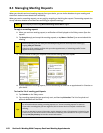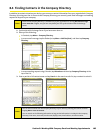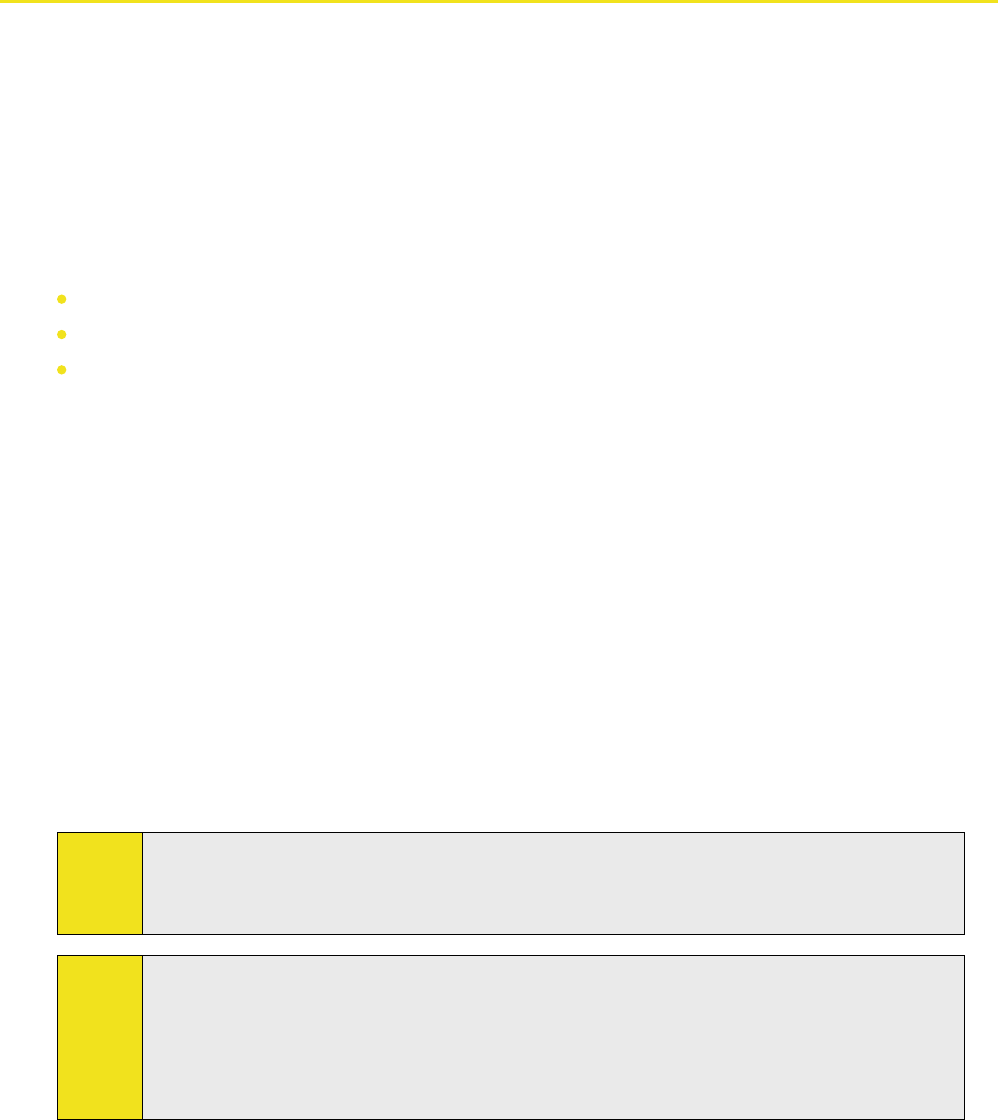
96 Section 8: Working With Company Email and Meeting Appointments
8.1 Synchronizing Your Device with the Exchange Server
To keep up-to-date with your company email and meeting schedules while you’re out of the office, you can connect
your device to the Internet wirelessly and synchronize this information with your company’s Exchange Server.
You can also access your company address book anytime. Your company must have a mail server that is running
Microsoft Exchange Server with Exchange ActiveSync.
Setting Up an Exchange Server Connection
Before you can start to synchronize with or access information from the Exchange Server, you need to set up
an Exchange Server connection on your device. You need to get the following information from your network
administrator and enter it on your device:
Exchange Server name (must be the Outlook Web Access server name)
Domain name
User name and password that you use at work
If you have not synchronized your device with your PC, follow these steps to set up an Exchange Server
connection.
1. Tap Start > Programs > Messaging > Setup E-mail.
2. Enter the E-mail address and Password for the email account and select the Save password option. Tap
Next.
3. Clear the Try to get e-mail settings automatically from the Internet option and tap Next.
4. In Your e-mail provider, select Exchange server and tap Next.
5. Tap Next again.
6. Select the Attempt to detect Exchange Server Settings automatically option and tap Next.
7. Enter the Domain name and tap Next.
8. In Server address, enter the Exchange Server address and tap Next.
9. Select the items that you want to sync with the Exchange Server.
10. Tap Finish.
Tips:
To change synchronization settings of an information item, for example, E-mail, select the item, then
tap Settings.
To change the rules for resolving synchronization conflicts, tap Menu > Advanced.
Notes:
If you synchronized emails with your computer before, open ActiveSync on your device, then tap Menu
> Add Server Source to set up an Exchange Server connection. When prompted to select information
types for synchronization, you must first clear the E-mail check box under the Windows PC item before
you can select E-mail under Exchange Server.
To change Exchange Server settings, open ActiveSync on your device, then tap Menu > Configure
Server.