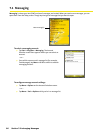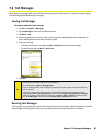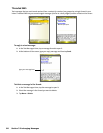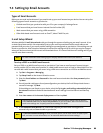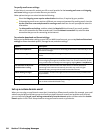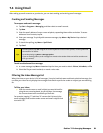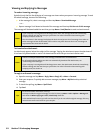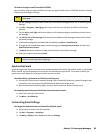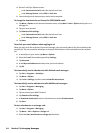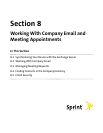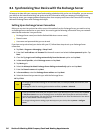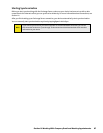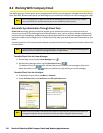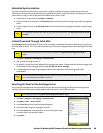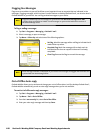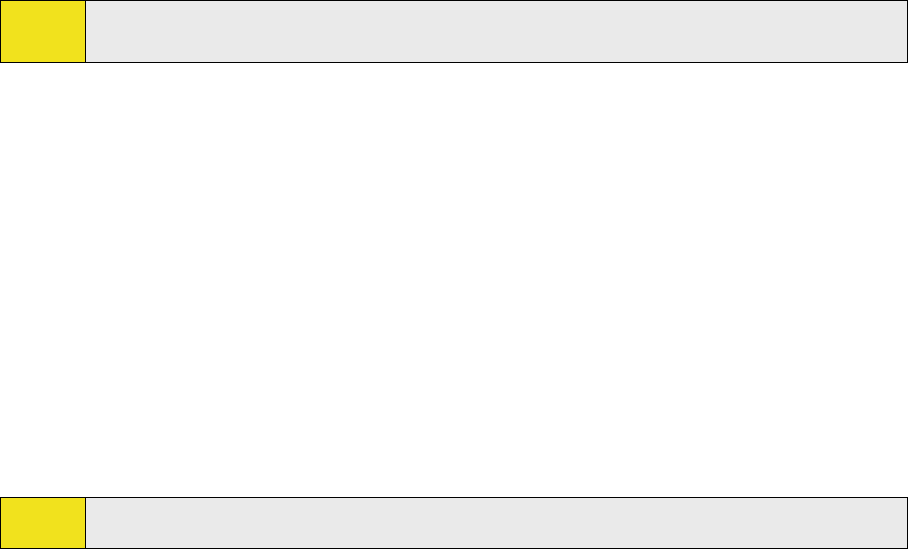
Section 7: Exchanging Messages 93
To view and reply to email formatted in HTML:
You can receive, view and reply to HTML email from any type of email account. The HTML format is retained,
without layout shifting or resizing.
Note:
HTML email support in Outlook Mobile is available only if your company is using Microsoft Exchange
Server 2007.
1. Set the message format to HTML. To find out how to set the message format, see “Customizing Email
Settings.”
2. Tap Start > Programs > Messaging, select your email account, and open an HTML email that you
received.
3. Tap the Tap to scroll right option to be able to scroll sideways and get a complete horizontal view of
the message.
4. Tap Get the rest of this message that’s shown at the bottom of the message to download and view
the whole message.
5. If the email message does not download immediately, tap Menu > Send/Receive.
6. If images do not immediately appear on the message, tap Internet pictures blocked, and then tap
Download Internet pictures.
7. Tap Menu and choose whether to reply to the sender(s) or forward the message.
8. Enter your response and then tap Send.
Tip:
Email can contain hyperlinks to Web pages.
Synchronize Emails
Synchronizing emails ensures that new emails are downloaded to the device Inbox folder, emails in the Outbox
folder are sent, and emails deleted from the server are removed from your device. The manner in which you
synchronize emails depends on the type of email account you have.
To automatically synchronize an Outlook email account:
1. Connect your device to your computer through USB or Bluetooth. Otherwise, connect through a data
connection if you are synchronizing Outlook email with the Exchange Server.
2. Synchronization automatically begins, and your device sends and receives Outlook email.
To manually synchronize your Outlook or Internet email account:
1. Select your Internet email account.
2. Tap Menu > Send/Receive.
Customizing Email Settings
To change the download size and format for Outlook email:
1. Disconnect your device from the computer.
2. Tap Start > Programs > ActiveSync.
3. Tap Menu > Options, select E-mail, and then tap Settings.