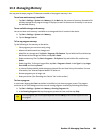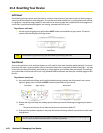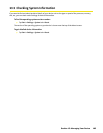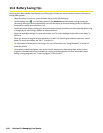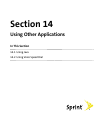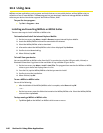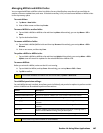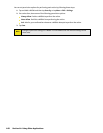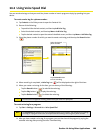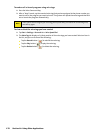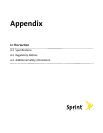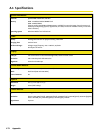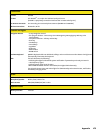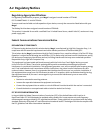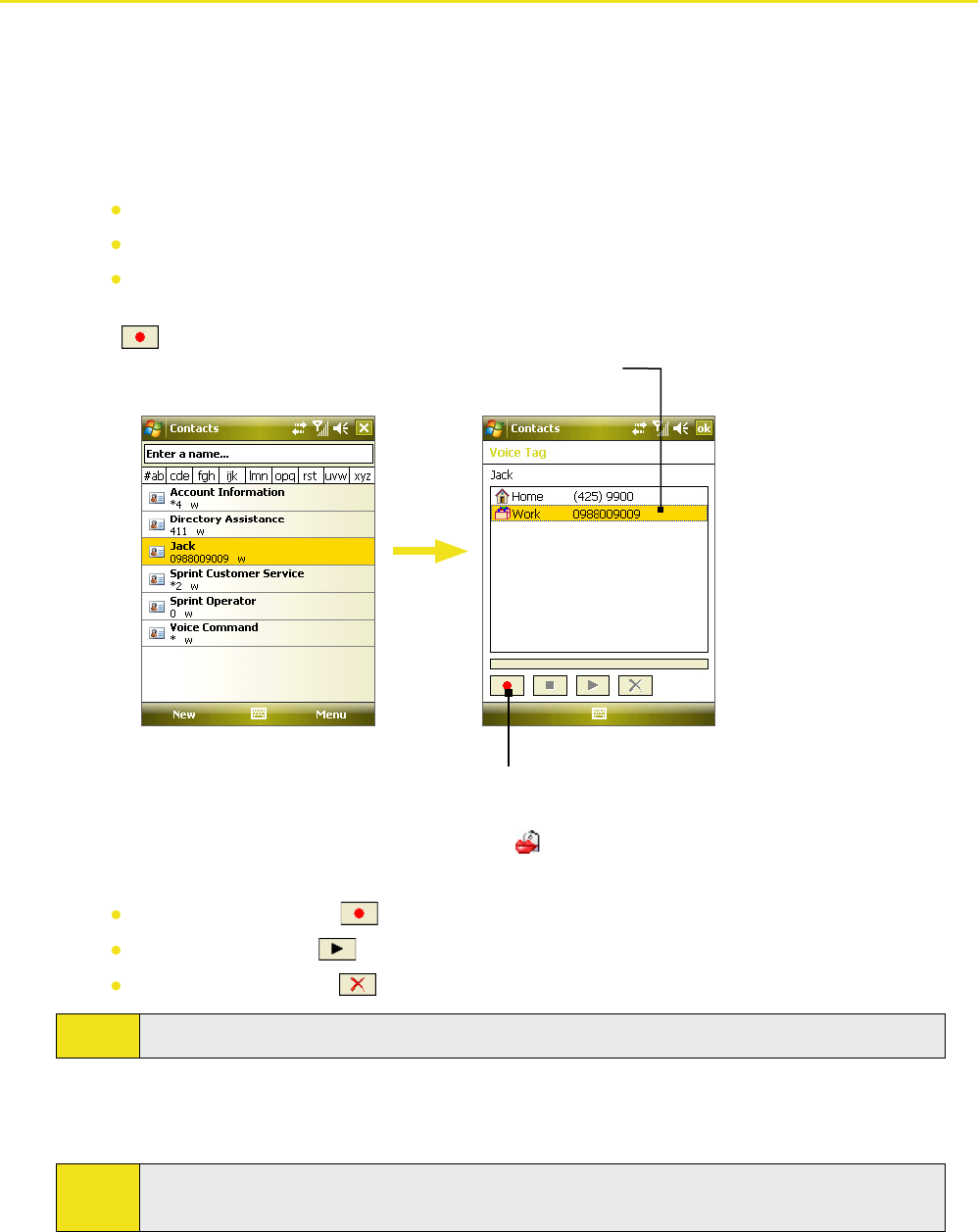
14.2 Using Voice Speed Dial
You can record voice tags so that you can dial a phone number or launch programs simply by speaking into your
device.
To create a voice tag for a phone number:
1. Tap Contacts on the Today screen to open the Contacts list.
2. Do one of the following:
Tap and hold the desired contact, and then tap Add Voice Tag.
Select the desired contact, and then tap Menu > Add Voice Tag.
Tap the desired contact to open the contact’s detailed screen, and then tap Menu > Add Voice Tag.
3. Select the phone number for which you want to create a voice tag, and then tap the Record button
(
).
Select the desired
phone number.
Tap the Record button
to start
recording.
4. When recording is completed, a Voice Tag icon (
) will be displayed on the right of the item.
5. When you create a voice tag for the item, you can do any of the following:
Tap the Record button ( ) to rebuild the voice tag.
Tap the Play button ( ) to play the voice tag.
Tap the Delete button ( ) to delete the voice tag.
Tip:
To ensure voice recognition accuracy, please record your voice in a quiet place.
To create voice tag for a program:
1. Tap Start > Settings > Personal tab > Voice Speed Dial.
Note:
The Application tab displays a list of all installed programs on your device. The procedure for creating a
voice tag for a program is the same as the procedure for creating a voice tag for a phone number.
2. After you have created a voice tag for a program, you can then launch the program by saying the
recorded voice tag after pressing the Voice Command Key.
Section 14: Using Other Applications 169