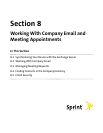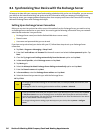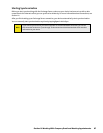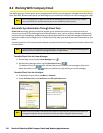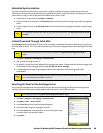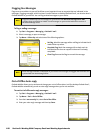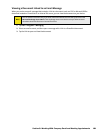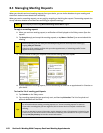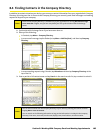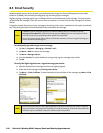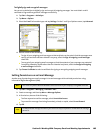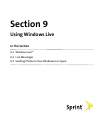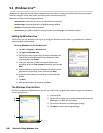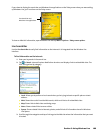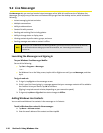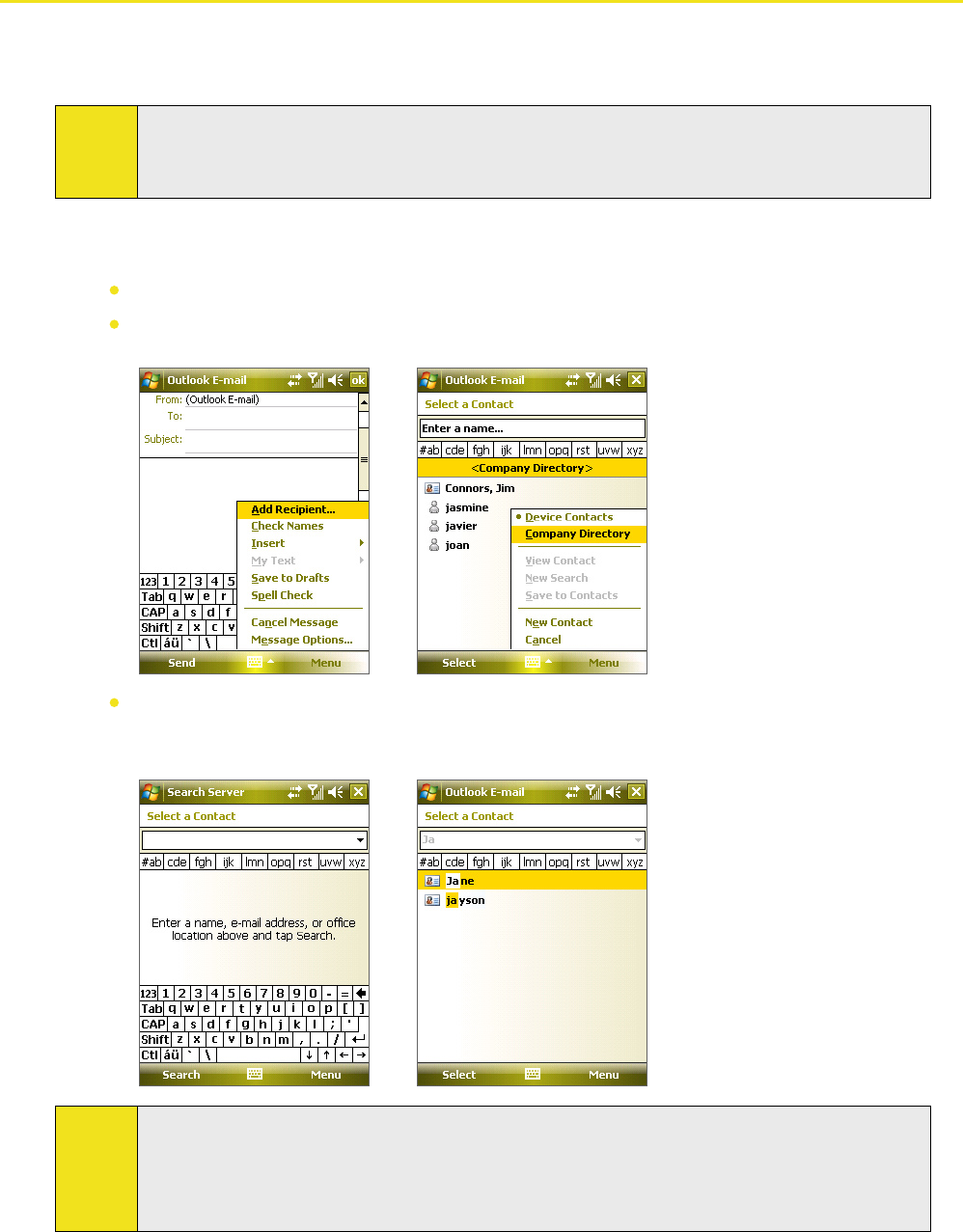
Section 8: Working With Company Email and Meeting Appointments 103
8.4 Finding Contacts in the Company Directory
In addition to contacts stored on your device, you can access contact information from your organization’s Company
Directory. By having over-the-air access to the Company Directory, you can easily send email messages and meeting
requests to anyone in your company.
Notes:
Access to the Company Directory is available only if your organization is running Microsoft Exchange
Server 2003 SP2 or higher, and you have completed your first synchronization with the Exchange
Server.
1. Synchronize with Exchange Server if you have never done so.
2. Do any of the following:
In Contacts, tap Menu > Company Directory.
In a new email message, tap the To box (or tap Menu > Add Recipient), and then tap Company
Directory.
In a new meeting request using Calendar, tap Attendees and then tap Company Directory at the
top of the list.
3. Enter a partial or full contact name and tap Search. In the search results list, tap a contact to select it.
Notes:
You can save a contact from the Company Directory to your device by selecting the contact and then
tapping Menu > Save to Contacts.
You can search on the following information as long as that information is included in the Company
Directory: First name, Last name, Email name, Display name, Email address, or Office location.