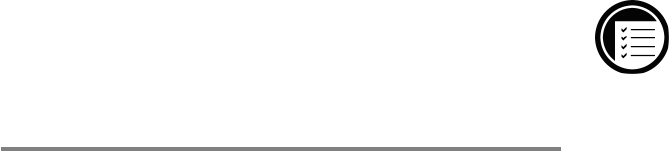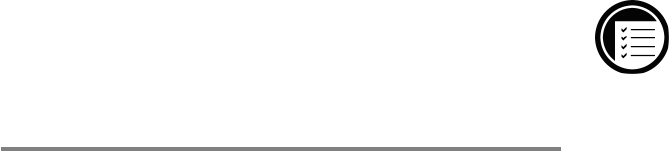
Chapter 4 | Connecting to your desktop PC
| 85
2. If you are connecting using a modem or dial-up
connection, select the connection you will use from
the list. All connections you have created either with
the HP Jornada dialup application or Remote Net-
working will appear in this list.
–or–
If you are connecting over a network, click
Network Connection.
3. In the Connect to list, select the name of the
desktop PC to which you will connect. The
Connect to list displays only the PCs with
which you have already established a partnership.
4. In the User Logon dialog box, type your user name,
password, and domain if necessary, and then click
Connect.
Transferring files
You can copy files between your HP Jornada and desktop PC
by dragging icons to or from the HP Jornada icon in the
Mobile Devices window or by using the Cut, Copy, and
Paste commands on the Edit menu.
Some files may also need to be converted before you can use
them on your HP Jornada. For example, files created in
Office 97 programs must be converted before they can be
opened by the corresponding Pocket Office program (and vice
versa). By default, Windows CE Services automatically
converts files to the appropriate file type. However, you can
choose not to convert files, or you can specify the conversions
for each type of file by changing options in the File Conver-
sion Properties dialog box.
To set file conversion options
1. Open the Mobile Devices window.
2. On the Tools menu, click File Conversion.