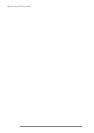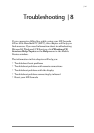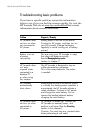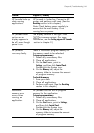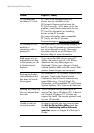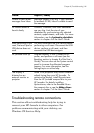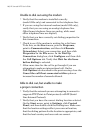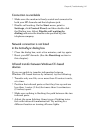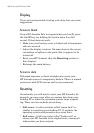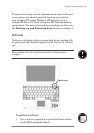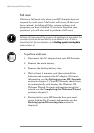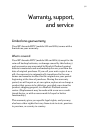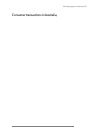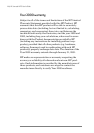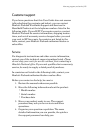148 | HP Jornada H/PC User’s Guide
Display
If you are having trouble viewing your data, here are some
suggestions.
Screen is blank
If your HP Jornada fails to respond when you briefly press
the On/Off key, try holding the button down for a full
second. If that does not work:
• Make sure your battery cover is locked and all expansion
slots are secured.
• Adjust the display contrast. On some devices, the screen
can darken or lighten to the point that it appears to be
turned off.
• Reset your HP Jornada. (See the Resetting section in
this chapter.)
• Recharge the main battery.
Screen is dark
Prolonged exposure to direct sunlight may cause your
HPJornada screen to temporarily darken. This is a normal
occurrence with LCD screens and is not permanent.
Resetting
Occasionally, you will need to reset your HP Jornada; for
example, you may reset after you restore data from your
desktop PC or when the operating system stops respond-
ing. There are two methods of resetting:
• Soft reset—A soft
reset (also called “warm boot”) is
similar to restarting your desktop PC. It restarts the
operating system and preserves any saved data.
• Full reset—A full reset (also called “hard reset”) re-
stores your HP Jornada to its original state, erasing all
information you have entered.