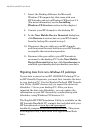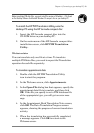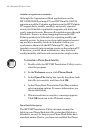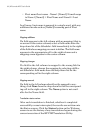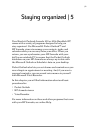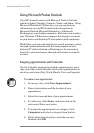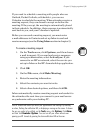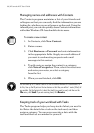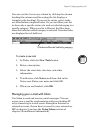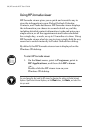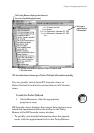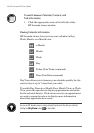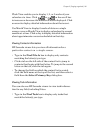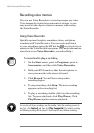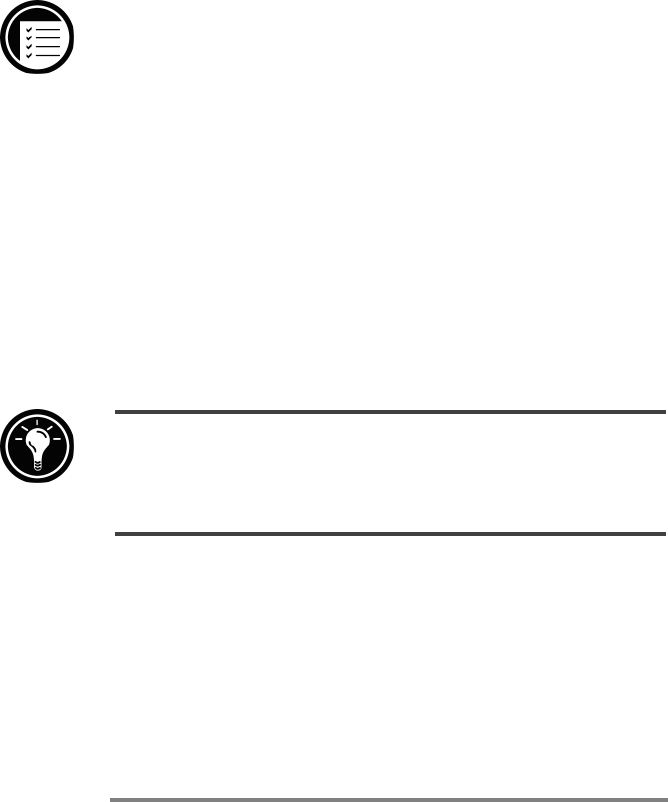
96 | HP Jornada H/PC User’s Guide
Managing names and addresses with Contacts
The Contacts program maintains a list of your friends and
colleagues so that you can easily find the information you are
looking for, whether you are at home or on the road. Using the
infrared port, you can also quickly share Contacts information
with other Windows CE–based mobile device users.
To create a new contact
1. In Contacts, click New Contact.
2. Enter a name.
3. Click Business or Personal and enter information
in the appropriate fields. Supply an e-mail address if
you want to send meeting requests and e-mail
messages to this contact.
4. To add a note or assign the contact to a category,
click Notes/Categories. Then, select the notes area
and enter your notes, or select a category
from the list.
5. When you are finished, click OK.
You can send up to 25 contact cards at a time to another Windows CE–based device. To
do this, line up the IR ports on the two devices so that they are within 1 meter (3 feet) of
one another. On the Contacts list, select the item(s) you want to send, and then on the
File menu, click Send. If you are receiving items, click Receive.
Keeping track of your workload with Tasks
The Tasks program helps you keep track of what you need to
do. Enter the details for a task on the task card, and then
assign a category. You can even associate a date with the
task and then set a reminder for yourself.