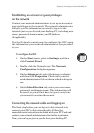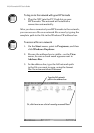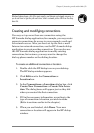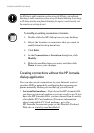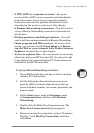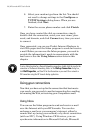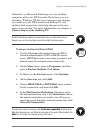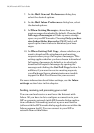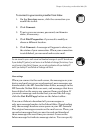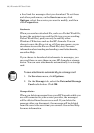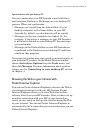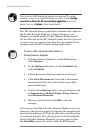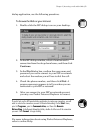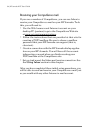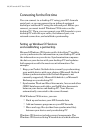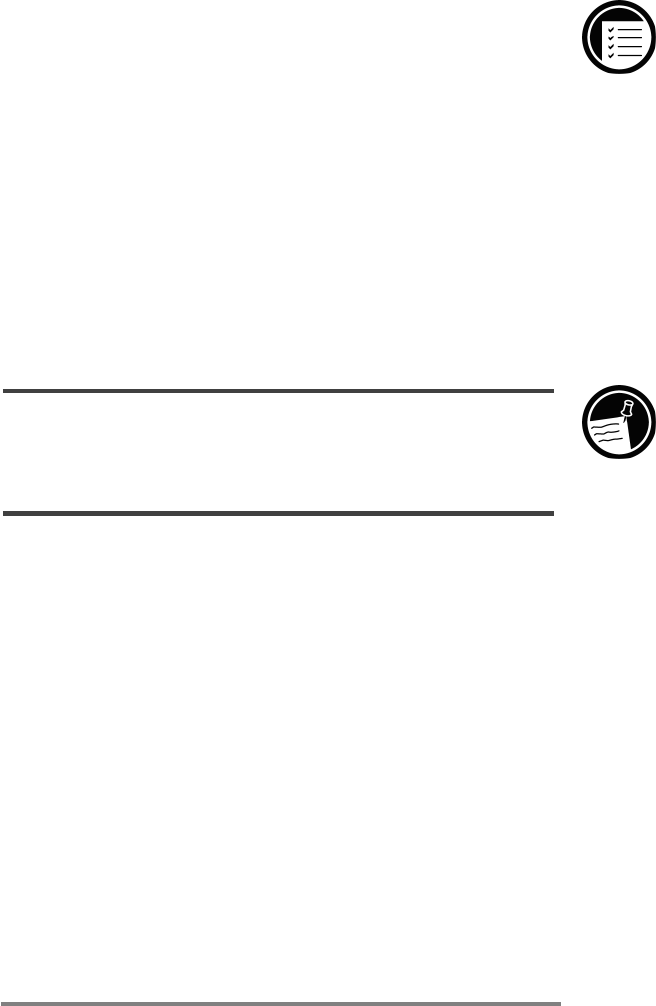
Chapter 3 | Accessing e-mail and the Web
| 59
To connect to your service provider from Inbox
1. On the Services menu, click the connection you
would like to dial.
2. Click Connect.
3. Type in your user name, password, and domain
name, if necessary.
4. Click Dial Properties if you need to modify or
choose a different location.
5. Click Connect. A message will appear to show you
the status of your connection. When your connection
is established, you can send and receive mail.
You can connect to your e-mail account and download messages to your HP Jornada even
if your desktop PC (partner) e-mail service is not Outlook or Exchange (for instance, if your
e-mail service is Lotus Notes). However, you can only synchronize with your desktop PC
mail if your desktop PC uses Outlook or Exchange mail client.
Inbox settings
When you connect to the mail server, the messages on your
device and mail server are synchronized: new messages are
downloaded to the HPJornada Inbox folder, messages in the
HP Jornada Outbox folder are sent, and messages that have
been deleted on the server are removed from your Inbox. If
you read a message and decide that you need the full copy,
click the Get Full Copy button on the Inbox toolbar.
You can set Inbox to download all your messages or
only new message headers to the Inbox folder. Downloading
only the message headers saves space on your HPJornada.
The original messages remain on the mail server. Then, you
can select messages that you want to read and download
those messages the next time you connect. Icons on the
Inbox message list indicate message status. You can specify