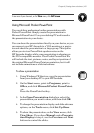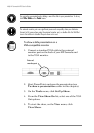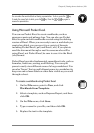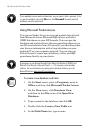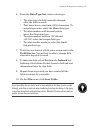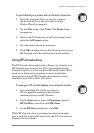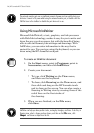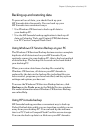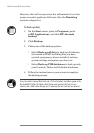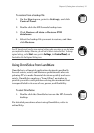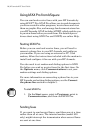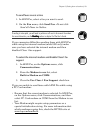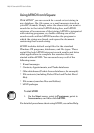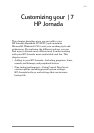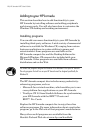Chapter 6 | Getting down to business | 115
Backing up and restoring data
To prevent loss of data, you should back up your
HPJornada data frequently. You can back up your
HPJornada two convenient ways:
• Use Windows CE Services to back up all data to
your desktop PC.
• Use the HP Jornada backup application to back up all
data or Calendar, Task, and Contact (PIM) databases,
to a PC Card or CompactFlash Card.
Using Windows CE Services Backup at your PC
The Windows CE Services Backup feature creates a complete
duplicate of all data stored on your HP Jornada. If you
routinely connect to your desktop PC, this is the best method
of data backup. The backup file is saved on the hard disk of
your desktop PC.
When you restore data from a backup file created by
WindowsCE Services, all data on your HP Jornada is
replaced by the data in the backup file, including files you
have created, programs you have installed, and any system
settings and options you have set.
To access the Windows CE Services Backup feature, click
Backup on the Tools menu in the Mobile Devices window.
For more information about WindowsCE Services Backup,
see online Help.
Using HP Jornada backup
HP Jornada backup provides a convenient way to back up
Pocket Outlook data while you are traveling or while you are
away from your desktop PC. You can back up the informa-
tion to a PC Card or CompactFlash Card for secure storage.
You can also back up data to a folder on your HPJornada.