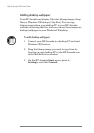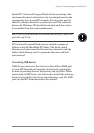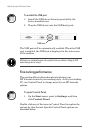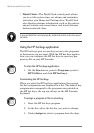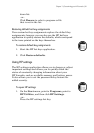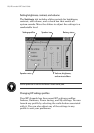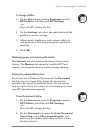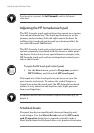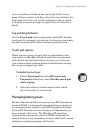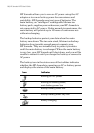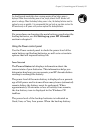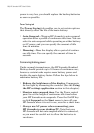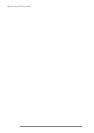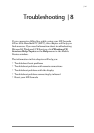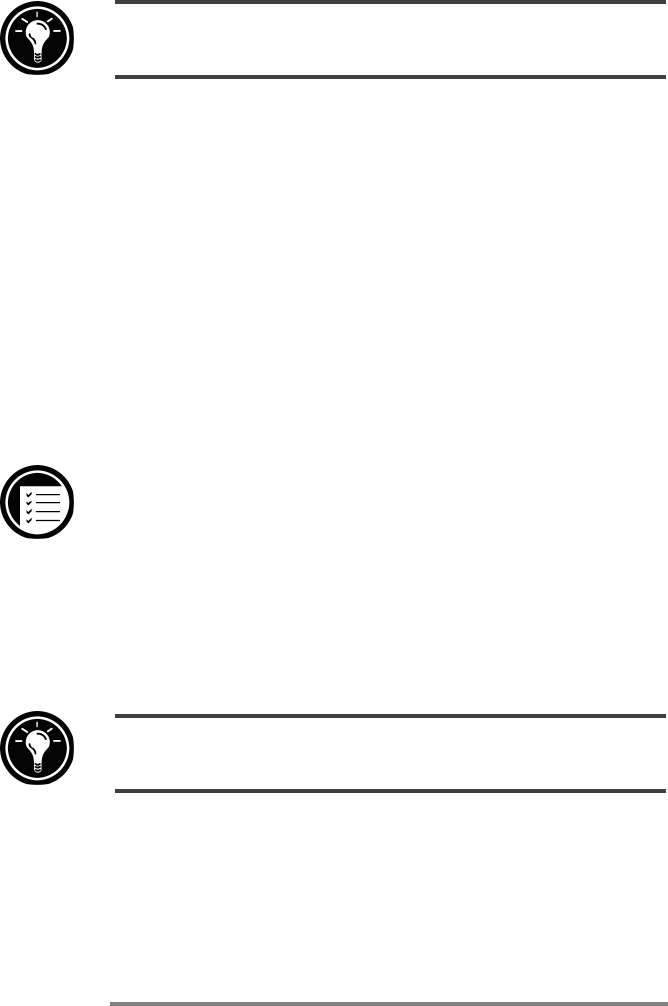
134 | HP Jornada H/PC User’s Guide
If you have not set a password, click Set Password to switch to the Password
control panel.
Adjusting the HP Jornada touch pad
The HP Jornada touch pad replaces the mouse as a naviga-
tion and pointing device. The touch pad buttons act as the
primary and secondary (left and right) mouse buttons. In
addition, the touch pad can be used as a drawing tablet for
use with Microsoft InkWriter®.
The HP Jornada touch pad control panel enables you to set
options commonly associated with the mouse or other point-
ing device. It also lets you set special features unique to the
HP Jornada touch pad, such as settings that remind you to
take a short break.
To open the HP touch pad control panel
1. On the Start menu, point to Programs, point to
HP Utilities, and then click HP touch pad.
Prolonged use of the touch pad can put stress on your fin-
gers, hands, and wrists. To reduce the risk of fatigue or
stress from using the touch pad, the HP Jornada touch pad
surface is very sensitive and requires only slight pressure
from your fingertips.
For information about the causes and prevention of repetitive strain injuries (RSI), see
Appendix A.
Scheduled breaks
Frequent breaks can significantly decrease fingertip and
wrist fatigue. Use the Short Breaks tab of the HP touch
pad Properties dialog box to remind yourself to take a
short break from the keyboard after a set number of minutes