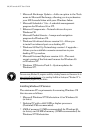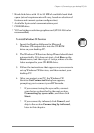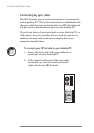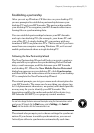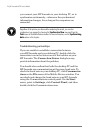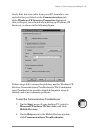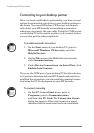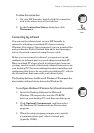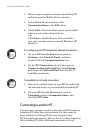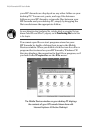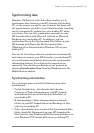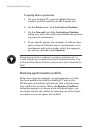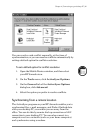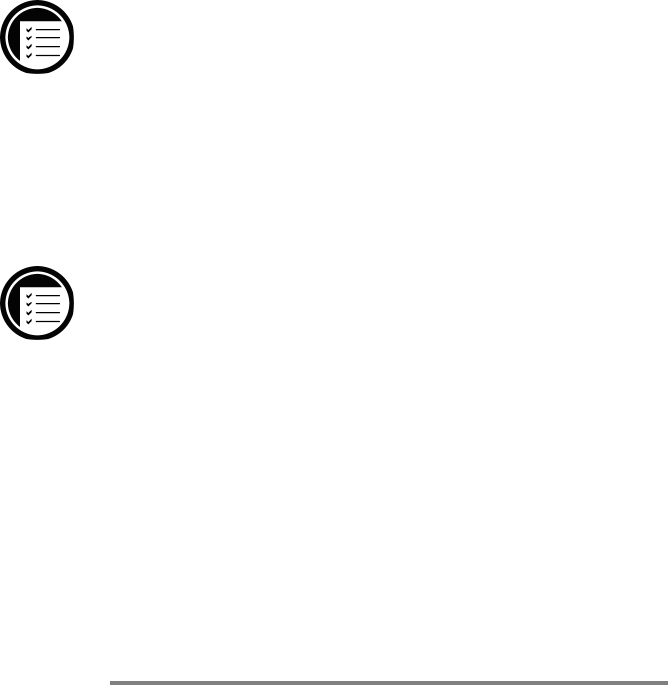
76 | HP Jornada H/PC User’s Guide
4. When setup is complete, restart your desktop PC,
and then open the Mobile Devices window.
5. In the Mobile Devices window, click
Communications on the File menu.
6. Under Port, select the infrared port you installed
when you set up the infrared device.
–or–
Click New to install the port. (If you install a
new port, you may need to reinstall WindowsCE
Services.)
To configure your HP Jornada for infrared connection
1. On your HP Jornada Start menu, point to
Settings, click Control Panel, and then
double-click the Communications icon.
2. On the PC Connection tab, if it does not say
Connect using Infrared Port, click Change,
and then select Infrared Port from the list of
available connections.
To establish an infrared connection
1. Line up the infrared port on your HP Jornada with
the infrared device on your notebook or desktop PC.
2. On your HP Jornada Start menu, point to
Programs, point to Communications, and
then click PC Link.
Connecting to another PC
In some cases, you may need to connect your HP Jornada to
a desktop PC other than your partner. Or, there may be
times when your desktop PC does not recognize your
HPJornada as its partner. This occurs if you have logged on
to the desktop PC with a different user name or if you