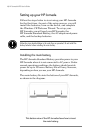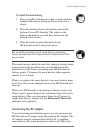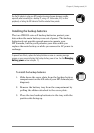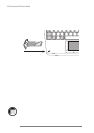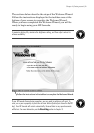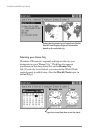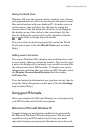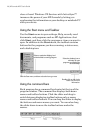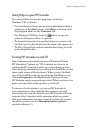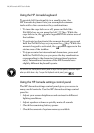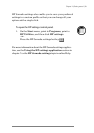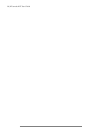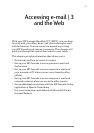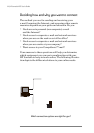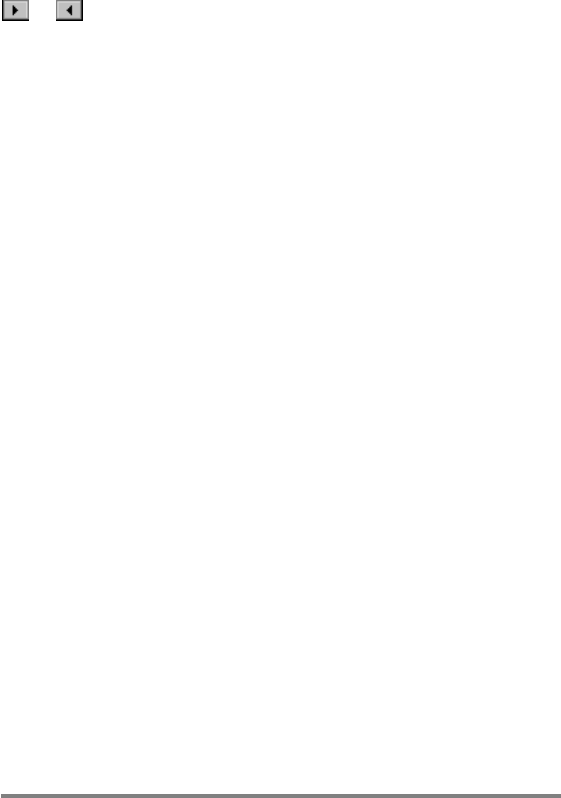
Chapter 2 | Getting started | 25
Setting the World Clock
Windows CE uses the system clock to monitor your alarms
and appointments as well as to synchronize the most current
files and calendars with your desktop PC. So make sure you
set the correct time and date. Set the time by typing the
current time in the box below the clock face or by dragging
the hands on one of the clocks to the correct time. Set the
date by clicking the current date on the calendar (click the
or buttons to change day and month).
You can set the clock settings again later using the World
Clock control panel. (See the World Clock topic in online
Help.)
Adding owner information
You can set Windows CE to display owner information, such
as your name, address, and phone number. You can also type
a note to be displayed; for example, you can offer a reward for
the safe return of your HP Jornada. To display your owner
information each time that you start your HP Jornada, select
the Display Owner Identification check box under
At Power On.
You can change the information you type here at any time by
using the Owner Properties control panel. (See the Settings
topic in online Help.)
Using your HP Jornada
After you complete the Welcome Wizard, you can begin using
your HP Jornada and its built-in programs.
Welcome to Microsoft WindowsCE
Congratulations on purchasing a mobile device powered by
the Microsoft Windows CE operating system. The size and
capabilities of your HP Jornada let you keep your most
important business and personal information up to date and