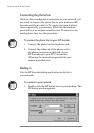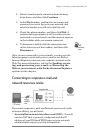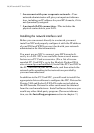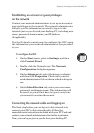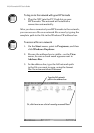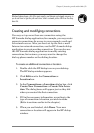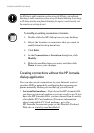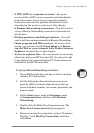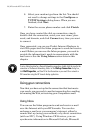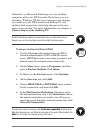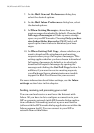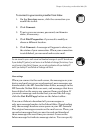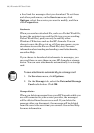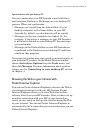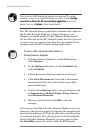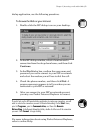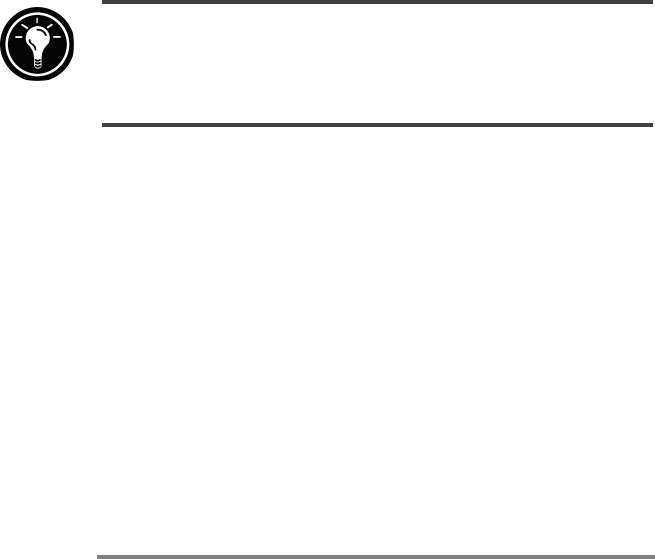
56 | HP Jornada H/PC User’s Guide
6. Select your modem type from the list. You should
not need to change settings in the Configure or
TCP/IP Settings dialog boxes. When you are
finished, click Next.
7. Enter the access phone number and click Finish.
Once you have created the dial-up connection, simply
double-click the connection, enter your user name, pass-
word, and domain, and click Connect any time you want
to connect.
Once connected, you can use Pocket Internet Explorer to
visit Web pages and the Inbox program to send and receive
e-mail. Before you can use the Inbox program, you need to
provide the information it needs to communicate with the
mail server. See the Using Inbox section later in this
chapter.
To set a dialing location for a Remote Networking connection, double-click the icon for the
connection in the Remote Networking folder. In the Dial-up Connection dialog box,
click Dial Properties, and then fill in the information as you would for a network or
ISP connection using the HP Jornada dialup application.
Using your connections
Now that you have set up for the connection that best meets
your needs, you are ready to use that connection for e-mailing
or browsing the Web, or receiving your CompuServe mail.
Using Inbox
You can use the Inbox program to send and receive e-mail
over the Internet with your HP Jornada. You can also
exchange e-mail over your company’s intranet, either by
remote dial-up (using your modem) or by direct connection
(with an NIC). Using Windows CE Services, you can
synchronize information in Microsoft Outlook, Microsoft