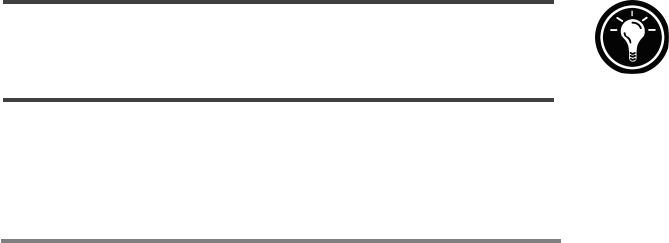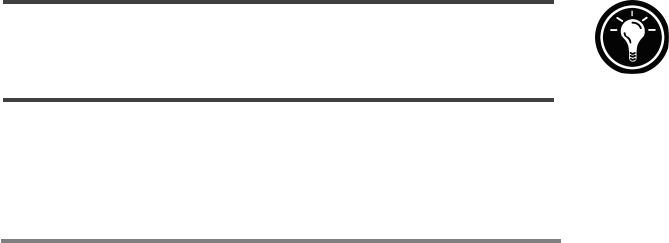
Chapter 4 | Connecting to your desktop PC
| 71
Establishing a partnership
After you set up Windows CE Services on your desktop PC,
you are prompted to establish a partnership between your
desktop PC and your HP Jornada. The partnership enables
your desktop PC to recognize your HP Jornada when trans-
ferring files or synchronizing data.
You can establish partnerships between your HP Jornada
and up to two desktop PCs (for example, your home PC and
your office PC). A single desktop PC can partner with any
number of H/PCs or palm-size PCs. This is useful if you have
more than one computer running WindowsCE, or if several
mobile professionals share a single desktop PC.
Following the New Partnership Wizard
The New Partnership Wizard will help you create a partner-
ship and offer you options for synchronizing Pocket Outlook
data, e-mail messages, and files between your HPJornada
and desktop PC. When the New Mobile Device Detected
dialog box appears on your desktop PC, click Synchronize,
and then follow the instructions on the screen of your desktop
PC to complete the New Partnership Wizard.
The wizard prompts you to type a name and a description for
your HP Jornada. The name can be anything you choose (up
to 15 alphanumeric characters, no spaces) and should provide
an easy way for you to identify your HP Jornada. The
description could be the make and model of the device (e.g.,
HP Jornada 820 H/PC) or a property control number.
You can later change the device name and description using the Communications control
panel on your HP Jornada. On the Start menu, point to Settings, click Control
Panel, and then double-click the Communications icon.
The wizard also prompts you to choose settings for synchroni-
zation. If you choose to enable synchronization, you can set
ActiveSync either to synchronize automatically each time