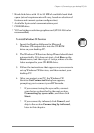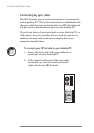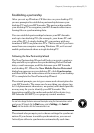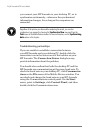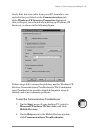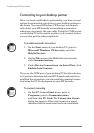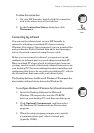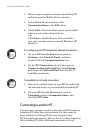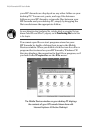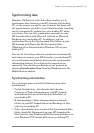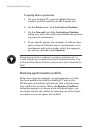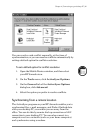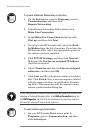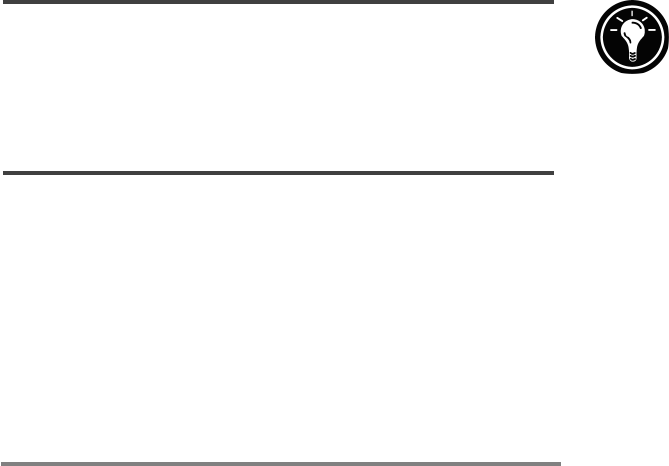
Chapter 4 | Connecting to your desktop PC
| 77
performed a full reset of your HP Jornada by removing all
power or allowing the batteries to die.
In these cases, when you connect your HP Jornada to a PC,
the New Mobile Device Detected dialog box appears,
offering you the option to Synchronize, Browse, or to Restore
data from an existing backup file.
If you choose Synchronize, the New Partnership Wizard
will begin, and your HP Jornada will be designated as a
partner of the desktop PC.
If you choose Browse, your HP Jornada will be connected as
a “guest.” As a guest, you can view files and folders on the
HP Jornada, transfer files and folders, and manually back up
or restore. However, you cannot synchronize data or auto-
matically back up and restore data.
If you choose Restore, you are given the option to restore
data from an existing backup file on the desktop PC. Restor-
ing data in this way will replace all existing data on the
HPJornada with the data in the backup file on your PC.
If you have lost your HP Jornada or replaced it with another HP Jornada, you can use the
Restore function to set up a new device with the exact same data and settings as the old
one, provided you have previously performed a full backup to the desktop PC. When you
connect the new device to your desktop PC for the first time, choose Restore rather than
Synchronize or Browse. For more information, see the Backing up and restoring
data section in chapter 6.
Browsing your HP Jornada desktop
While your HP Jornada is connected to a desktop PC, you
can use Windows CE Services to browse the contents of your
HP Jornada from your desktop. Your HP Jornada appears as
an icon in the Mobile Devices window on your desktop PC.
When you double-click the HP Jornada icon, the contents of