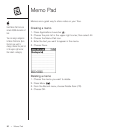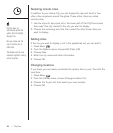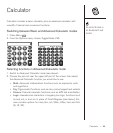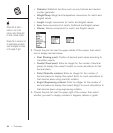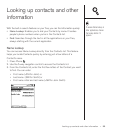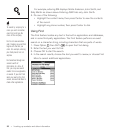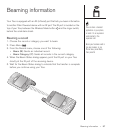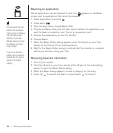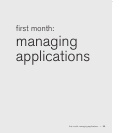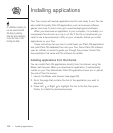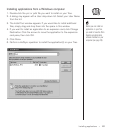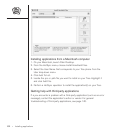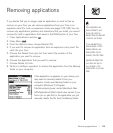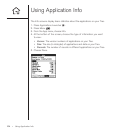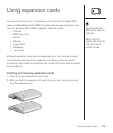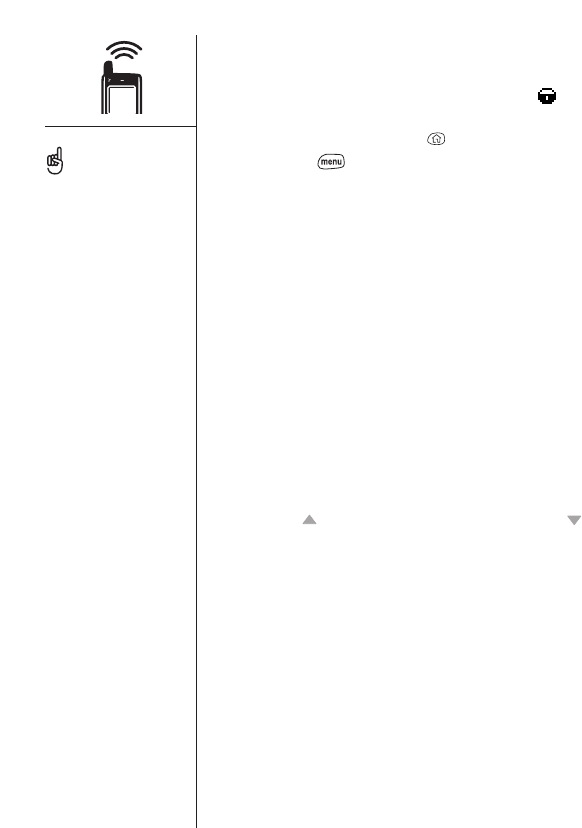
Beaming an application
Not all applications can be beamed. A lock icon appears on the Beam
screen next to applications that cannot be beamed.
1. Press Applications Launcher .
2. Press Menu .
3. From the App menu, choose Beam (/B).
4. Choose the Beam From pick list, then select whether the application you
want to beam is located on your Treo or an expansion card.
5. Choose the application you want to transfer.
6. Choose Beam.
7. W hen the Beam Status dialog appears, point the IR port on your Treo
directly at the IR port of the receiving device.
8. Wait for the Beam Status dialog to indicate that the transfer is complete
before you continue using your Treo.
Receiving beamed information
1. Turn on your screen.
2. Point the IR port on your Treo directly at the IR port of the transmitting
device to open the Beam Status dialog.
3. When the Beam dialog appears, choose a category for the entry.
4. Press Up to receive the beam or press Down to refuse it.
98 :: Beaming information
For best results, the path
between the two devices
must be clear of obstacles,
and both devices kept
stationary. If you have
difficulty beaming, shorten
the distance and avoid
bright sunlight.
If you do not choose a
category upon receiving a
beamed item, the item is
placed in the Unfiled
category.