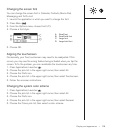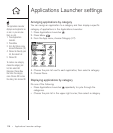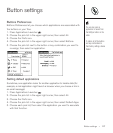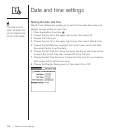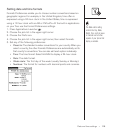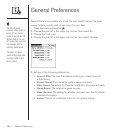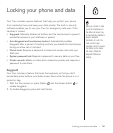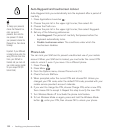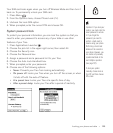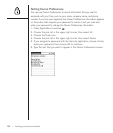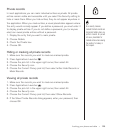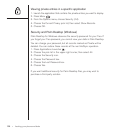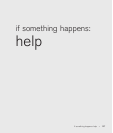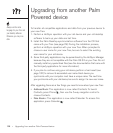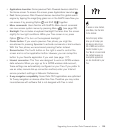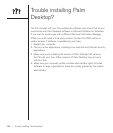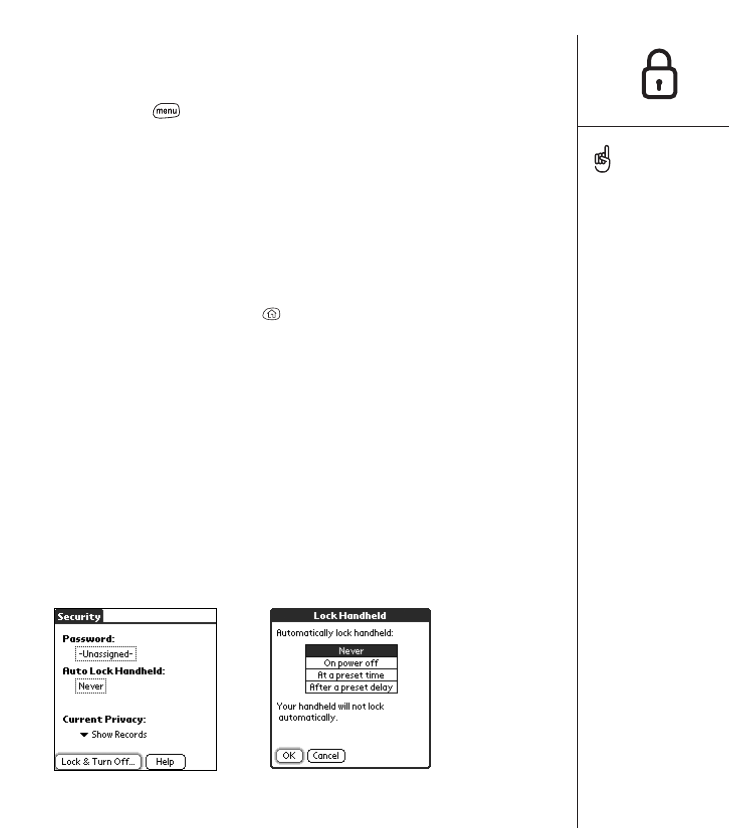
Locking your phone and data :: 123
Your SIM card locks again when you turn off Wireless Mode and then turn it
back on. To permanently unlock your SIM card:
1. Press Menu .
2. From the Options menu, choose Phone Lock (/L).
3. Uncheck the Lock SIM option.
4. When prompted, enter the current PIN and choose OK.
System password lock
To protect your personal information, you can lock the system so that you
need to enter your password to access any of your data or use other
features of your Treo.
1. Press Applications Launcher .
2. Choose the pick list in the upper-right corner, then select All.
3. Choose the Security icon.
4. Choose the Password box.
5. Assign a password and a password hint to your Treo.
6. Choose the Auto Lock Handheld box.
7. W hen prompted, enter your password.
8. Choose one of the following options:
• Never: Prevents your Treo from locking automatically.
• On power off: Locks your Treo when you turn off the screen, or when
it shuts off with the auto-off feature.
•At a preset time: Locks your Treo at a specific time of day.
• After a preset delay: Locks your Treo after a period of inactivity.
Important: If you lock your
system, you must enter the
exact password to unlock
it. If you forget the
password, you need to
perform a hard reset to
resume using your phone.
Performing a hard reset
deletes all the records in
your phone. However, you
can restore all previously
synchronized data at the
next HotSync operation
(see page 137).
To lock your system
manually, choose Lock &
Turn Off, and then choose
Off & Lock.