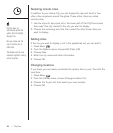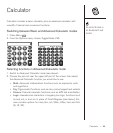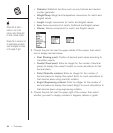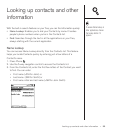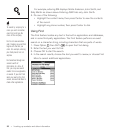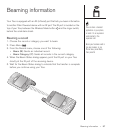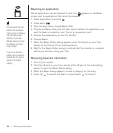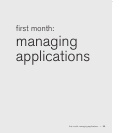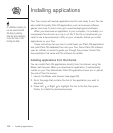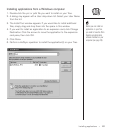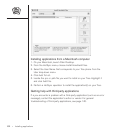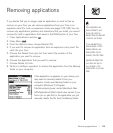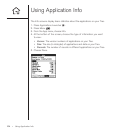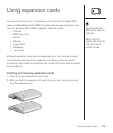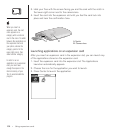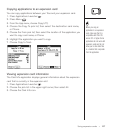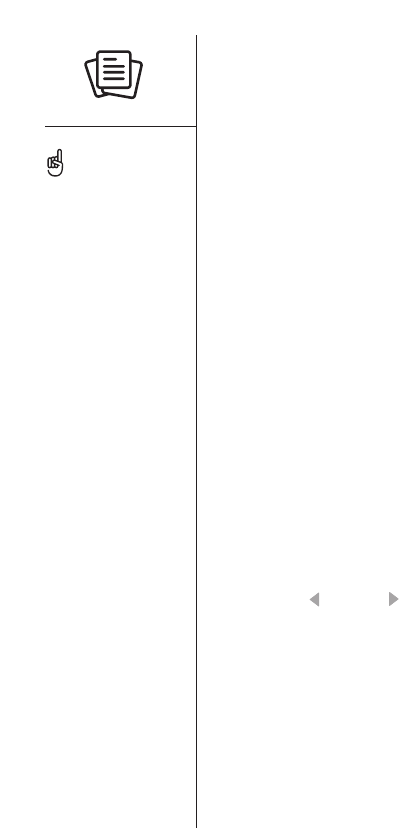
Installing applications
Your Treo comes with several applications built-in and ready to use. You can
also install third-party Palm OS applications, such as business software,
games, and more. To learn more, go to www.handspring.com/software.
When you download an application to your computer, it is probably in a
compressed format such as a .zip or .sit file. If the file is compressed, you
need to use a decompression utility on your computer, before you install
applications on your Treo.
These instructions tell you how to install basic .prc (Palm OS application)
and .pdb (Palm OS database) files onto your Treo. Some Palm OS software
uses an installer or wizard to guide you through the process. Consult the
documentation that came with the software for details.
Installing applications from the Internet
You can install Palm OS applications directly from the Internet, using the
Blazer web browser. When you download an application, it automatically
installs on your Treo. Remember: Palm OS applications have .prc or .pdb at
the end of their file names.
1. Launch the Blazer web browser (see page 53).
2. Go to the page that contains the link to the application you want to
download.
3. Press Left or Right to highlight the link to the file, then press
Center to initiate the download process.
100 :: Installing applications
On a Windows computer, you
can also access the Install
Tool dialog by selecting
Install Tool under Handspring
on the Start menu or from
the Programs folder.