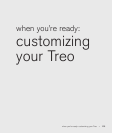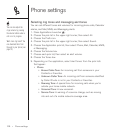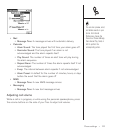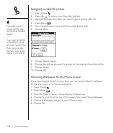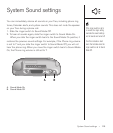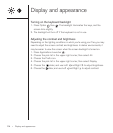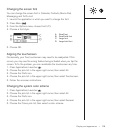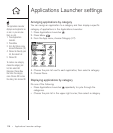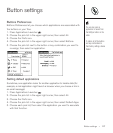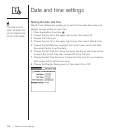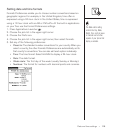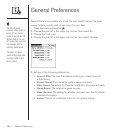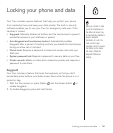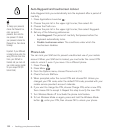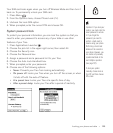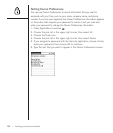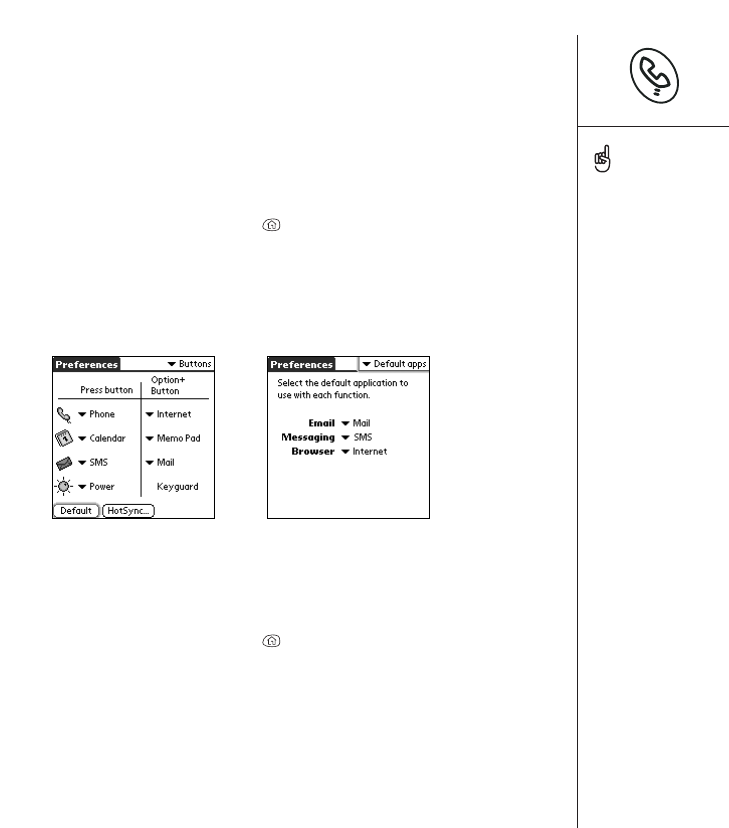
Button settings :: 117
Button settings
Buttons Preferences
Buttons Preferences let you choose which applications are associated with
the buttons on your Treo.
1. Press Applications Launcher .
2. Choose the pick list in the upper-right corner, then select All.
3. Choose the Prefs icon.
4. Choose the pick list in the upper-right corner, then select Buttons.
5. Choose the pick list next to the button or key combination you want to
re-assign, then select an application.
Setting default applications
Sometimes, one application looks for another application to handle data (for
example, a mail application might launch a browser when you choose a link in
an email message).
1. Press Applications Launcher .
2. Choose the pick list in the upper right corner, then select All.
3. Choose the Prefs icon.
4. Choose the pick list in the upper-right corner, then select Default Apps.
5. Choose each pick list, then select the application you want to associate
with that function.
You can also pick an
application to launch from
the HotSync button on the
cable.
To restore all of the buttons
and key combinations to
their factory settings, choose
Default.