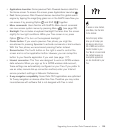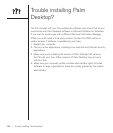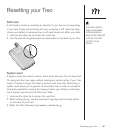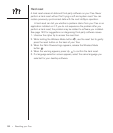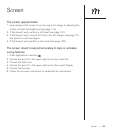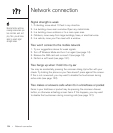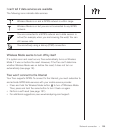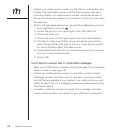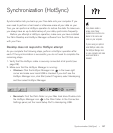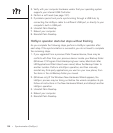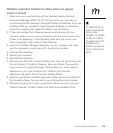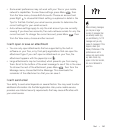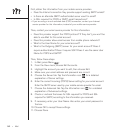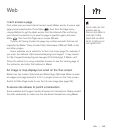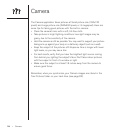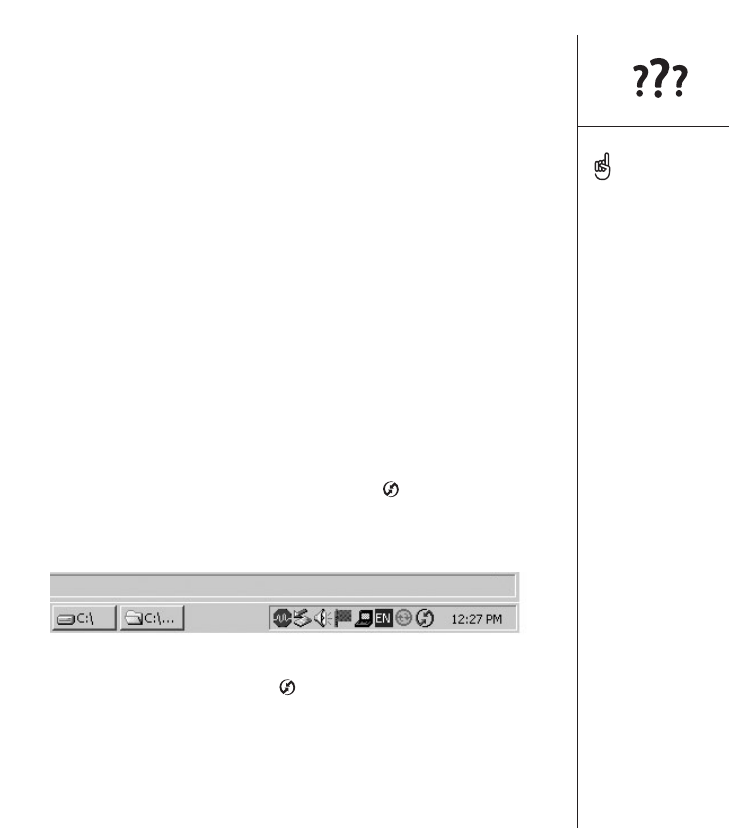
Synchronization (HotSync) :: 137
Synchronization (HotSync)
Synchronization lets you back up your Treo data onto your computer. If you
ever need to perform a hard reset or otherwise erase all your data on your
Treo, you can perform a HotSync operation to restore the data. To make sure
you always have an up-to-date backup of your data, synchronize frequently.
Before you attempt a HotSync operation, make sure you have installed
the Palm Desktop and HotSync Manager software from the CD that came
with your Treo.
Desktop does not respond to HotSync attempt
As you complete the following steps, perform a HotSync operation after
each. If the synchronization is successful, you do not need to complete the
remaining steps.
1. Verify that the HotSync cable is securely connected at all points (see
page 28).
2. Make sure that the HotSync Manager is running:
•Windows: Click the HotSync Manager icon in the lower-right
corner and make sure Local USB is checked. If you don’t see the
HotSync Manager icon, click Start, select Programs, select Handspring
and then select HotSync Manager.
• Macintosh: Find the Palm folder on your Mac hard drive. Double-click
the HotSync Manager icon in the Palm folder. In the Connection
Settings panel, set the Local Setup Port to Handspring USB.
Every device needs a
unique name. Never
synchronize more than one
device to the same user
name on your computer.
If you’re using an optional
serial HotSync cable, click
the HotSync Manager icon
on your computer and make
sure Local Serial is
checked.