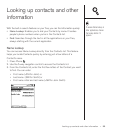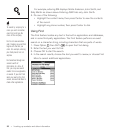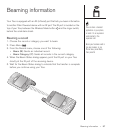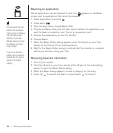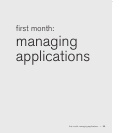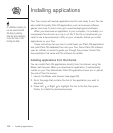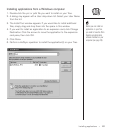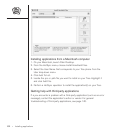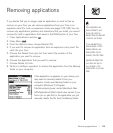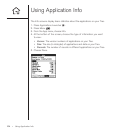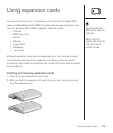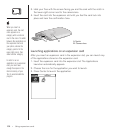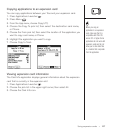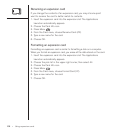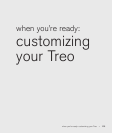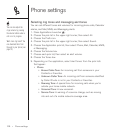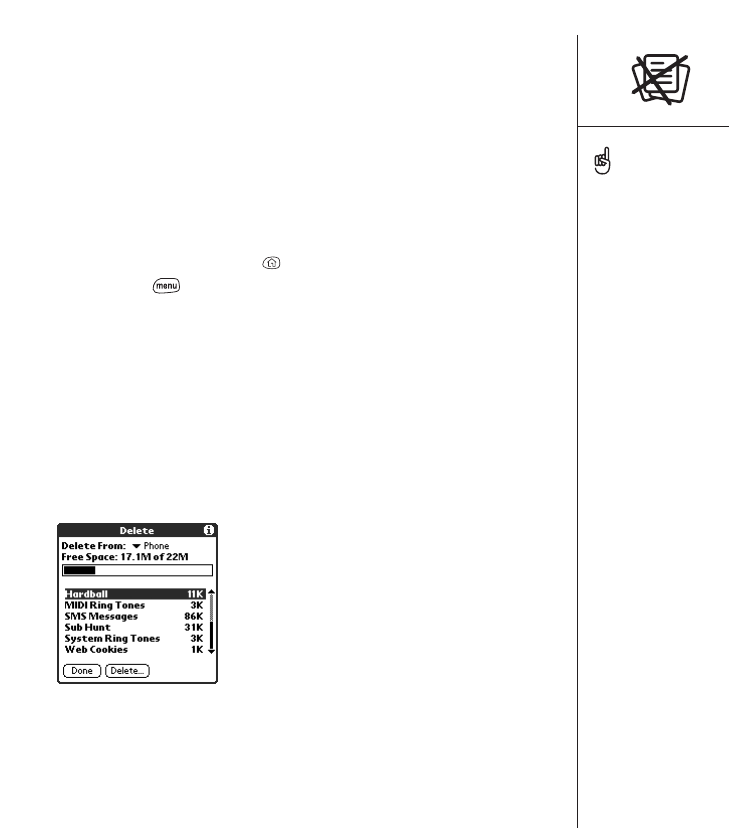
Removing applications :: 103
Removing applications
If you decide that you no longer need an application, or want to free up
memory on your Treo, you can remove applications from your Treo or an
expansion card (for more on expansion cards, see pages 105-108). You can
remove only applications, patches, and extensions that you install; you cannot
remove the built-in applications that reside in the ROM portion of your Treo.
1. Press Applications Launcher .
2. Press Menu .
3. From the Options menu, choose Delete (/D).
4. If you want to remove an application from an expansion card, insert the
card into your Treo.
5. Choose the Delete From pick list, then select the location of the
application you want to remove.
6. Choose the application that you want to remove.
7. Choose Delete to finish.
8. Perform a HotSync operation to remove the application from the Backup
folder on your computer.
If the application re-appears on your device, you
may need to manually delete it from your
computer. Locate your Backup folder on your
computer (Windows: C:\Program
Files\Handspring\user name; Macintosh: Mac
HD\Applications\Palm\Users\user name). If you
find a .prc or .pdb file for the application you just
removed, delete the file from the Backup folder.
Some applications are
factory-installed in your
phone and cannot be
deleted. These are listed with
a lock icon next to them.
If you upgraded from a
previous version of Palm
Desktop software, your
backup folder may be
located in the Palm folder.
Applications deleted from
your phone are kept on
your computer, in the
Archive folder of your user
folder.