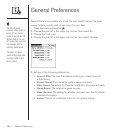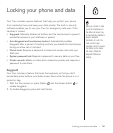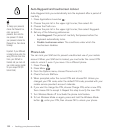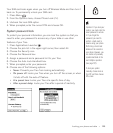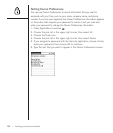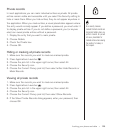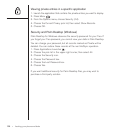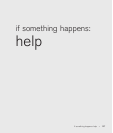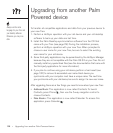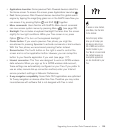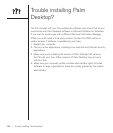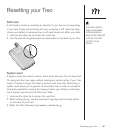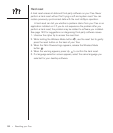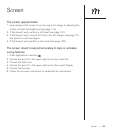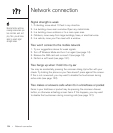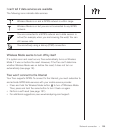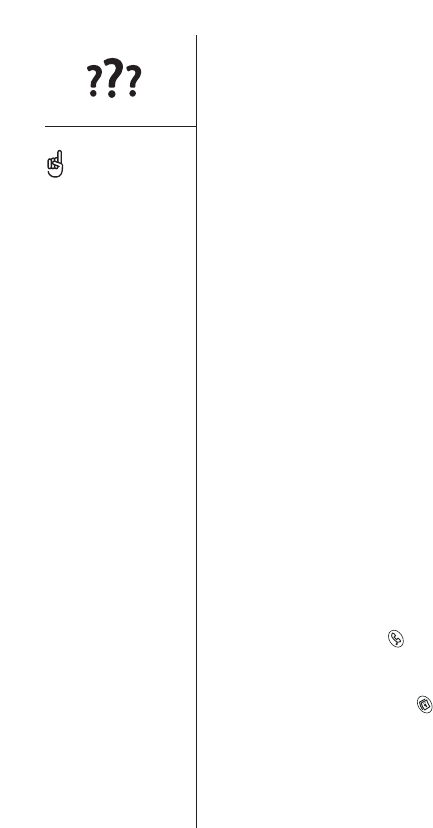
Upgrading from another Palm
Powered device
To transfer all compatible applications and data from your previous device to
your new Treo:
1. Perform a HotSync operation with your old device and your old desktop
software to back up your data one last time.
2. Install the Palm Desktop synchronization software from the CD that
came with your Treo (see page 29). During the installation process,
perform a HotSync operation with your new Treo. When prompted to
choose a user name for your new Treo, be sure to select the existing
user name for your
old
device.
3. Some third-party applications may be quarantined by the HotSync Manager
because they are not compatible with the Palm OS 5.2 on your Treo. Do not
manually install any quarantined files (see the documentation that came with
the third-party applications for more information).
4. If you plan to continue using your old device, perform a hard reset (see
page 132) to remove its associated user name. Each device you
synchronize with your computer must have a unique name. The next time
you synchronize with your
old
device, be sure to assign it a new user name.
After upgrading, there are a few things you need to know about your new Treo:
• Address Book: This application is now called Contacts. To launch
Contacts, press Phone , then use the 5-way navigation control to
choose Contacts.
• Date Book+: This application is now called Calendar. To access this
application, press Calendar .
128 :: Upgrading from another Palm Powered device
Always use the same
language for your Treo and
your desktop software.
Otherwise, you may lose
data.