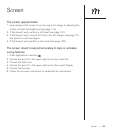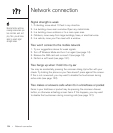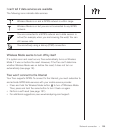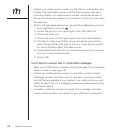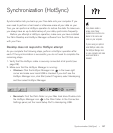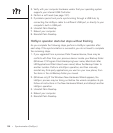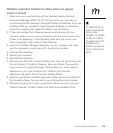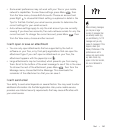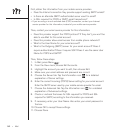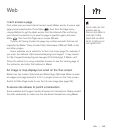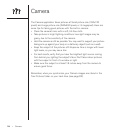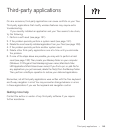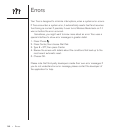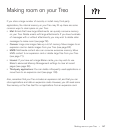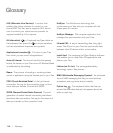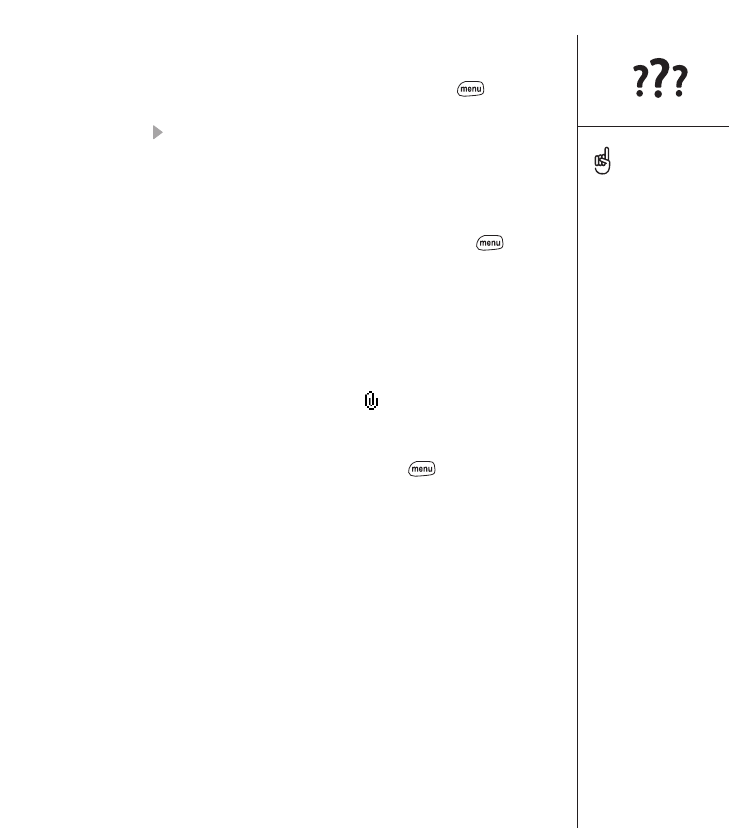
Mail :: 141
•Some email preferences may not work with your Treo or your mobile
network’s capabilities. To view these settings, press Menu , then
from the View menu, choose Edit Accounts. Choose an account and
press Right to choose Edit. Each setting is explained in detail in the
Tips for that tab. Contact your email service provider to determine the
correct settings for your email account.
• Auto-retrieve settings apply to only the mail account you are currently
viewing. If you have two accounts, Treo auto-retrieves emails for only the
current account. To change the current account, press Menu , then
from the View menu, choose another account.
I can’t open or save an attachment
•You can only open attachments that are supported by the built-in
software on your Treo, or by third-party applications that can open the
attachment type. If you can’t open an attachment on your Treo, the
attachment appears with the paperclip icon .
• Large attachments may be truncated, which prevents you from saving
them. Scroll to the bottom of the email message to see if this is the case.
To retrieve the rest of the attachment, press Menu , then from the
Message menu, choose Get Entire Message. This downloads the
remainder of the attachment so that you can save it.
I can’t send email
Your ability to send email depends on several factors. You may need to enter
additional information into the Mail application. Also, some mobile service
providers use Internet security requirements that may cause difficulties with
your email service.
When retrieving messages,
you may see a larger
number of messages than
you actually receive (e.g.
you see Retrieving 1 of 10
messages and you only
receive 3 messages). If this
happens, check your
Delivery Preferences. If the
preferences are set to
retrieve only recent emails,
any older emails may
appear in the total number,
but are not delivered to
your Treo.