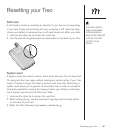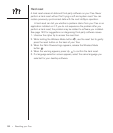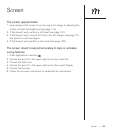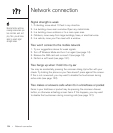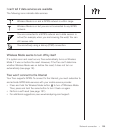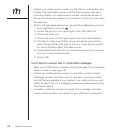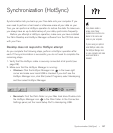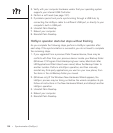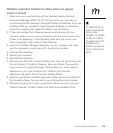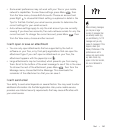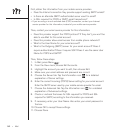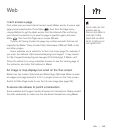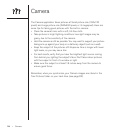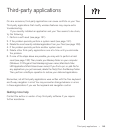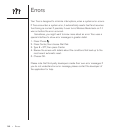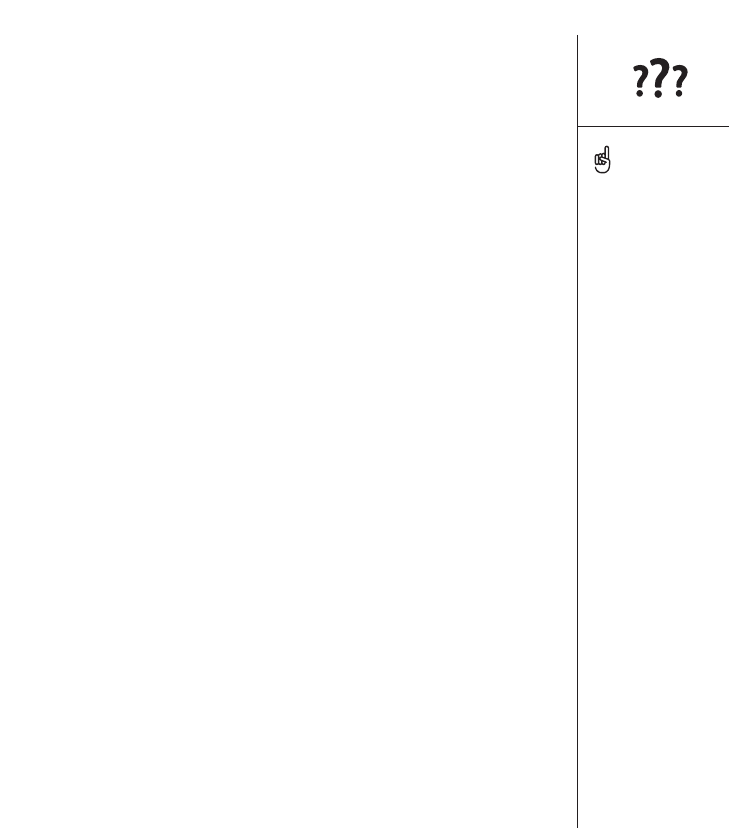
Synchronization (HotSync) :: 139
HotSync operation finishes but data does not appear
where it should
1. Make sure you’re synchronizing with the intended desktop Personal
Information Manager (PIM). The CD that came with your Treo lets you
synchronize with Palm Desktop or Microsoft Outlook for Windows. If you use
a different PIM, you will need to install third-party software to synchronize.
Consult the company that makes the PIM for more information.
2. If there are multiple Palm Powered devices synchronizing with your
computer, make sure you are synchronizing with the correct user name.
If data is not appearing in Palm Desktop, make sure the correct user
name is selected in the toolbar of Palm Desktop.
3. Launch the HotSync Manager application on your computer, and make
sure the necessary conduits are set to Synchronize the files.
4. Uninstall Palm Desktop.
5. Reboot your computer.
6. Reinstall Palm Desktop.
7. (Outlook only) With the included software, your Treo can synchronize with
the root folders of Contacts, Calendar, Tasks, and Notes. If you want to
synchronize with a global Exchange Address Book, you must copy the
addresses to your local Contacts list in Outlook (right-click the
addresses, and select Add to Personal Address Book).
8. (Outlook only) Outlook subfolders and public folders are not accessible with
the included software. You may wish to use a third-party solution instead.
9. (Outlook only) If you’re trying to synchronize offline, be sure to set your
Outlook Calendar, Contacts, Notes, and Tasks to be available offline.
The software that lets you
synchronize with Microsoft
Outlook is called
PocketMirror, from Chapura,
Inc. When you install the
Treo software from the CD,
PocketMirror will be
activated if you choose the
option to synchronize with
Outlook.