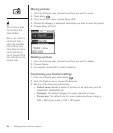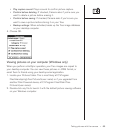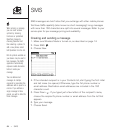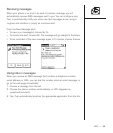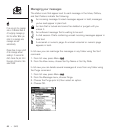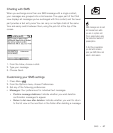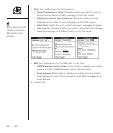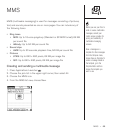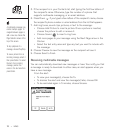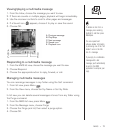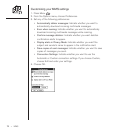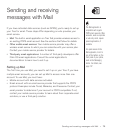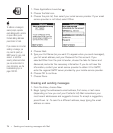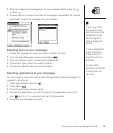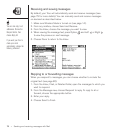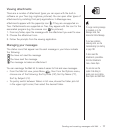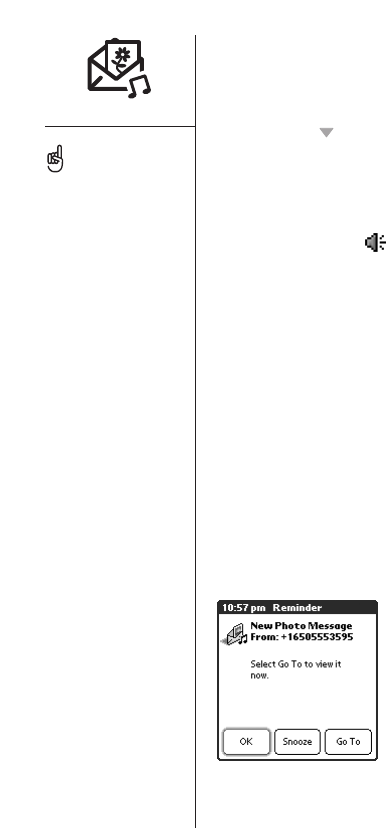
5. If the recipient is in your Contacts list, start typing the first few letters of
the recipient’s name. Otherwise, type the number of a phone that
supports multimedia messaging, or an email address.
6. Press Down . If you typed a few letters of the recipient’s name, choose
the recipient’s phone number or email address from the list that appears.
7. Add ring tones, sound clips, pictures, or text to the message:
• Choose Add Picture to insert a picture. Once a picture is inserted,
choose the picture to edit or remove it.
• Choose Sound to insert a ring tone.
• Add more pages to your message using the Next Page arrow in the
title bar.
• Select the text entry area and type any text you want to include with
the message.
8. Choose Preview to view the message as the recipient will see it.
9. Choose Send to finish.
Receiving multimedia messages
Yo u can automatically download new messages or have Treo notify you that
a message is ready to download. In either case, an alert appears when you
have a new message.
From the alert:
•To view your message(s), choose Go To.
•To dismiss the alert and view the message(s) later, choose OK.
•To be reminded again in 5 minutes, choose Snooze.
70 :: MMS
A multimedia message may
contain multiple pages. To
navigate between pages or
add a new one, choose the
Page Selector arrows at the
top of the screen.
To stop playback of a
message, choose Play/Stop.
To save a picture from an
incoming message, select it
then press Center. To select
the text of an incoming
message, position the
cursor in the text area then
press Center.