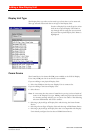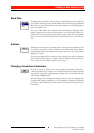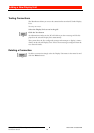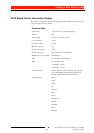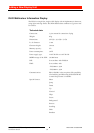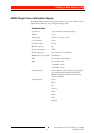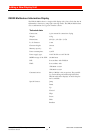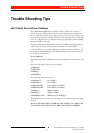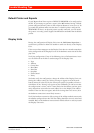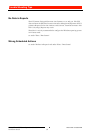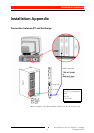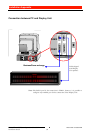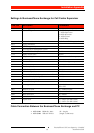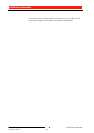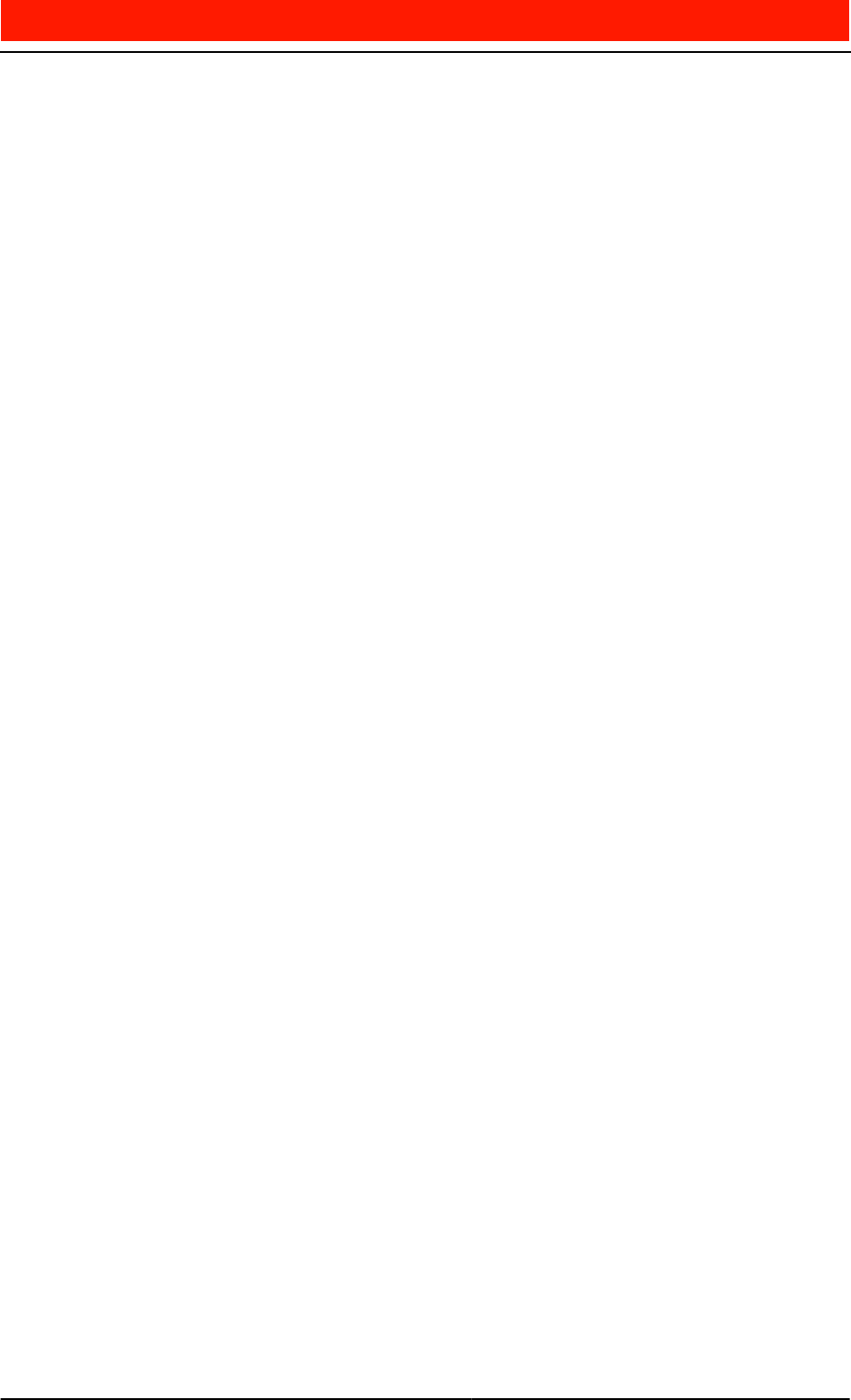
7URXEOH6KRRWLQJ7 L SV
BusinessPhone Call Centre Supervisor - Standard
Installation Guide
EN/LZT BS 102 063/S R2B
54
'HIDXOW3ULQWHUDQG5HSRUWV
Crystal Reports Run Time requires a DEFAULT PRINTER to be configured on
the PC. If you attempt to generate a report in the MIS without having a default
printer configured this may cause an ’Out of System Resources’ error to occur. To
get round this problem make sure that there is a default printer configured in
WINDOWS. If there is no physical printer actually connected, you can install
the ’generic / text only’ printer supplied with Windows and make that the default
printer.
'LVSOD\8QLWV
During the configuration of Display Units into the Call Centre Supervisor a
test button is provided to allow the installer to send text directly to the Display
Unit.
If the test text does not appear on the Display Unit there is a mistake somewhere
in the configuration of the Display Unit or in the hardware connection of the Dis-
play Unit.
Verify the configuration. If any of the following pieces of information are incor-
rect the CCS will not be able to send messages to the Display Unit.
•Type
• Address
•Comm Port
• Baud Rate
•Data Bits
•Stop Bits
•Flow Control
•Parity
To further verify the configuration, change the address of the Display Unit to 0.
Setting this address causes the ‘Testing’ message to appear on all of the wall-
boards connected to the CCS by the comm port specified, regardless of their ac-
tual address. If the ‘Testing’ text appears on the wallboards you can be sure that
the configuration is correct, and it is most likely that the address you have previ-
ously chosen does not match the actual address set in the Display Unit address
module. If the text does not appear, and all the settings above are correct, then
the hardware connection is most likely incorrect.
Verify the hardware connection. The settings of the address module must match
the number configured into the CCS. The cabling should be correctly wired and
installed. Refer to the hardware instructions for details of how to correctly install
the Display Unit units.