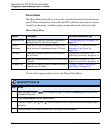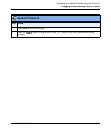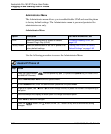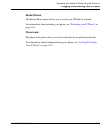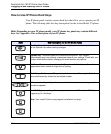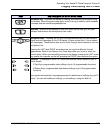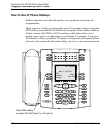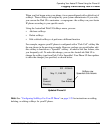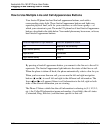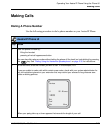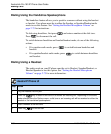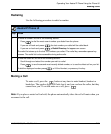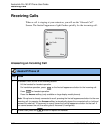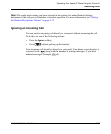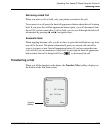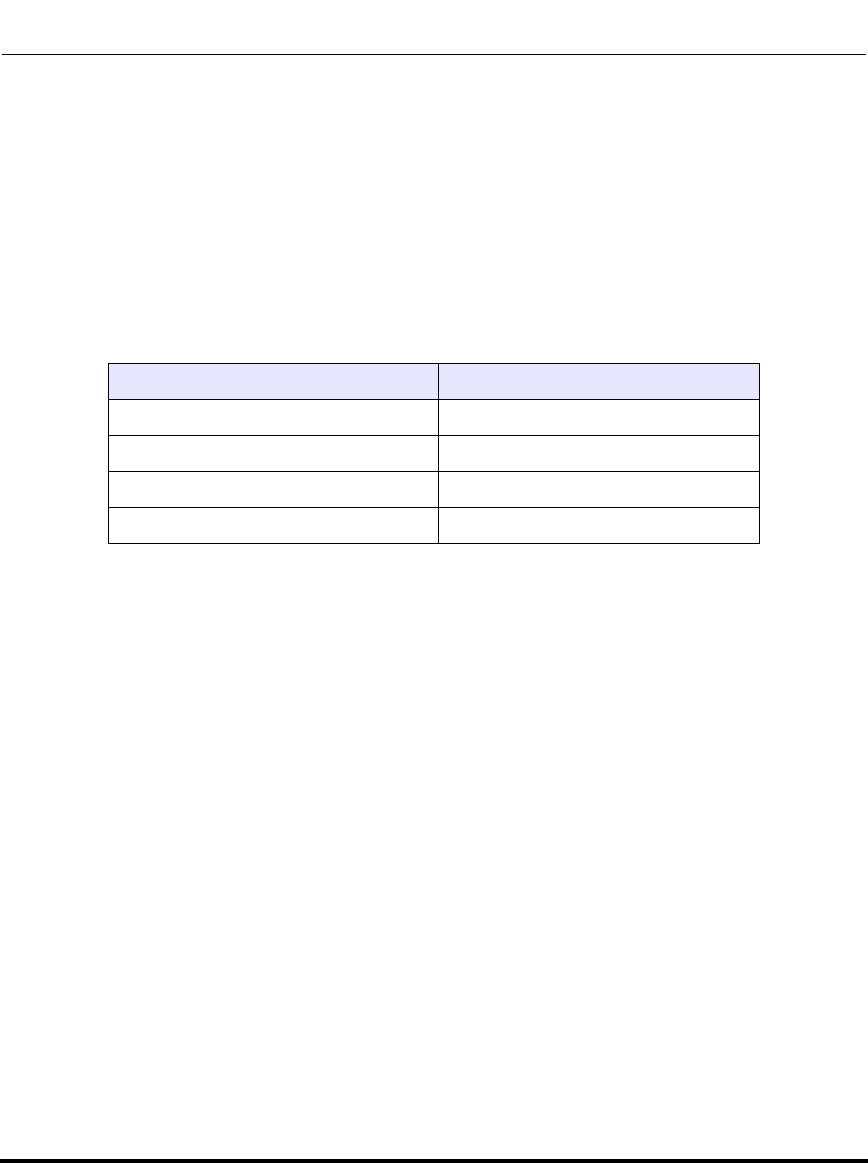
Plugging in and Starting Your IP Phone
2-28 41-001134-05, Rev 00, Rel. 1.1
AastraLink Pro 160 IP Phone User Guide
How to Use Multiple Line and Call Appearances Buttons
Your Aastra IP phone has hard line/call appearance buttons, each with a
corresponding status light. These line/call appearance buttons and lights can
represent physical lines, calls for your extension, or calls from a group — of
which your extension is part. The model 57i phone has 4 hard line/call appearance
buttons, described in the table below. Your model phone may have more, or fewer,
hard line/call appearance buttons.
By pressing a line/call appearance button, you connect to the line or to the call it
represents. The line/call appearance light indicates the status of that line or call.
When the phone is taken off-hook, the phone automatically selects a line for you.
When you have more than one call, you can use the left and right navigation
buttons (
3 and 4) to scroll left and right to the different call information. The
Icons 3 and 4 will appear if there is call information to the left, right or both
sides of the current information you are viewing.
The Phone UI shows which line the call information is referring to (L1, L2, L3,
etc.), the Caller ID information (name and number, if available), the call status
(Connected, Ring, Hold etc.) and the timer specific to that call.
Line/Call Appearance Light Behavior Line/Call Appearance Status
Off Idle line or no call activity
Light flashes quickly Ringing
Light is solid Connected
Light flashes slowly Hold