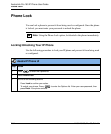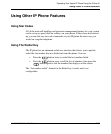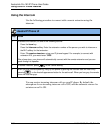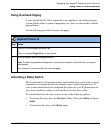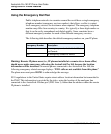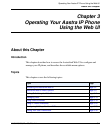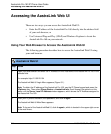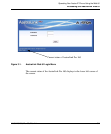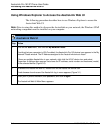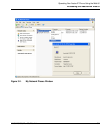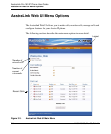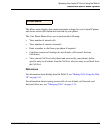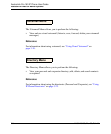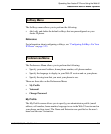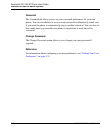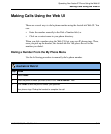Accessing the AastraLink Web UI
3-4 41-001134-05, Rev 00, Rel. 1.1
AastraLink Pro 160 IP Phone User Guide
Using Windows Explorer to Access the AastraLink Web UI
The following procedure describes how to use Windows Explorer to access the
AastraLink Web UI.
Note: Prior to using this method to discover the AastraLink on your network, the Windows UPnP
networking component must be installed on your computer.
AastraLink Web UI
Step Action
1 Click on the Start menu, then click on My Network Places
Providing that your computer is UPnP enabled, the AastraLink Pro 160 device icon appears in the My
Network Places window. The IP Address assigned to the AastraLink device is listed.
If there are multiple AastraLinks in your network, right-click the UPnP device icon and select
Properties. A dialogue box appears that shows the IP address, serial number and hostname (model)
of the selected device (Figure 3-2).
2 To access the AastraLink Web UI, double-click on the AastraLink device icon.
A web browser launches and the AastraLink log in menu appears (Figure 3-1).
3 Enter your IP phone extension, and password, and click <Login>
The AastraLink Web UI Main Menu appears.