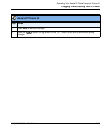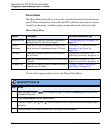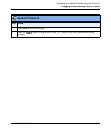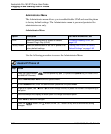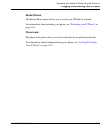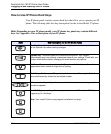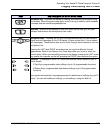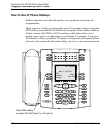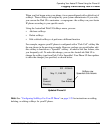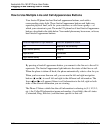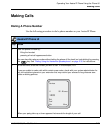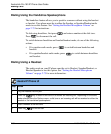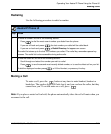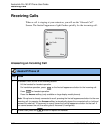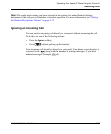Plugging in and Starting Your IP Phone
41-001134-05, Rev 00, Rel. 1.1 2-27
Operating Your Aastra IP Phone Using the Phone UI
When you first began using your phone, it was preconfigured with a default set of
softkeys. These softkeys are assigned by your system administrator. If you wish,
you can use the Web UI to customize - or reprogram - the softkeys on your Aastra
IP phone according to your specific needs.
Using the AastraLink Web UI Softkeys menu, you can:
• Add new softkeys
• Delete softkeys
• Edit a default softkey so it performs a different function
For example, suppose your IP phone is configured with a “Park Call” softkey like
the one shown in the previous example. However, perhaps you would rather edit
this softkey to function as a “Speedial” softkey - in order to dial Sue Adams, who
you frequently call. To make this change, you use the AastraLink Web UI to
change the softkey type from Park Call to Speeddial. Your Phone UI then updates
to show the changes you specified, as shown below.
Note: See “Configuring SoftKeys For Your IP Phone” on page 3-25 for instructions on adding,
deleting, or editing softkeys for your IP phone.
DND
Forward
Directory
Vmail
Sue Adams
Softkey now
Speedials Sue Adams
Updated Phone UI
201 - B Smith
May 11, 2:45 PM
L1