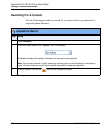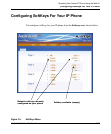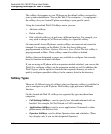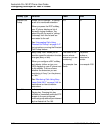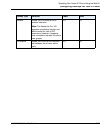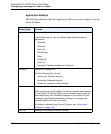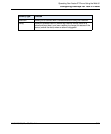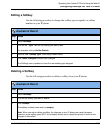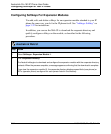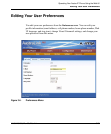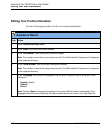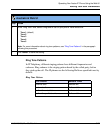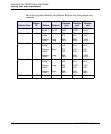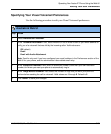Configuring SoftKeys For Your IP Phone
3-32 41-001134-05, Rev 00, Rel. 1.1
AastraLink Pro 160 IP Phone User Guide
Operator Softkeys
The following table describes the Operator softkeys you can configure for your
Aastra IP phone.
Note: You must be a designated Operator to configure Operator softkeys on your IP phone. The
Operator softkeys only display if you are a designated Operator.
Adding a Softkey
Use the following procedure to add a softkey to your IP phone.
Softkey Type Function
Operator Day/
Night
Allows an operator to override the current schedule specified
(weekends and holidays) and switch to either the Day schedule
or the Night Schedule.
Operator On/Off
Duty
Allows an operator to specify whether or not someone is
available to answer the phone.
• When Enabled, incoming calls are handled first by an
operator, then by an Auto-attendant.
• When Disabled, incoming calls are handled first by the
Auto-attendant.
AastraLink Web UI
Step Action
1Select SoftKeys.
2 Click <Add SoftKey>.
3Select the “Softkey Type” from the pull-down menu, then click <Add Softkey>.
The SoftKeys menu updates to show the new softkey you added.
Note: When you add or delete a softkey, the changes to your IP phone are usually dynamic.
However, some softkey types (BLF, for example) require you to restart the phone in order for the
changes to take affect