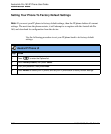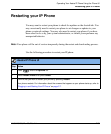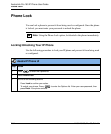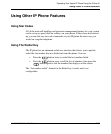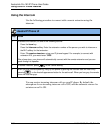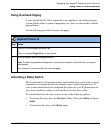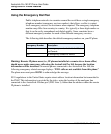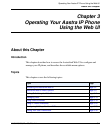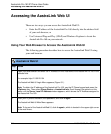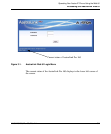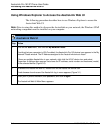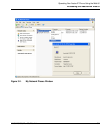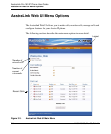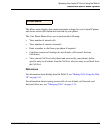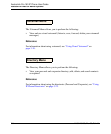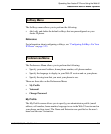Accessing the AastraLink Web UI
3-2 41-001134-05, Rev 00, Rel. 1.1
AastraLink Pro 160 IP Phone User Guide
Accessing the AastraLink Web UI
There are two ways you can access the AastraLink Web UI:
• Enter the IP address of the AastraLink Pro 160 directly into the address field
of your web browser, or
• Use Universal Plug and Play (UPnP) and Windows Explorer to locate the
AastraLink Pro 160 on your network.
Using Your Web Browser to Access the AastraLink Web UI
The following procedure describes how to access the AastraLink Web UI using
your web browser.
AastraLink Web UI
Step Action
1 Open your web browser and enter the IP Address or DNS hostname of the AastraLink Pro 160 in the
address field.
For example: http://10.50.20.104
The AastraLink Web UI Login Menu appears (Figure 3-1).
Note: To obtain the IP address of the AastraLink Pro 160, use the IP Phone keypad and press the
<Options> key. Then select Phone Status -> AastraLink Info. Scroll through the options on this
menu until the Server Local IP Address window appears, which shows the IP Address assigned to
the AastraLink Pro 160.
2 Enter your IP phone extension, and password, and click <Login>
The AastraLink Web UI Main Menu appears.
Note: To log out of the AastraLink Web UI, click <Logout>, which is located in the upper right corner
of the main menu.