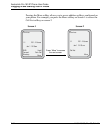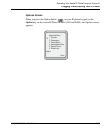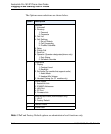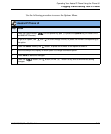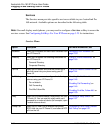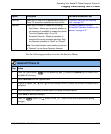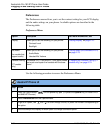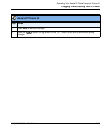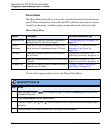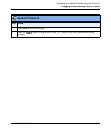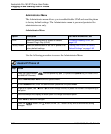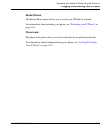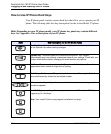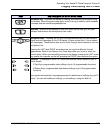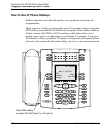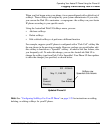Plugging in and Starting Your IP Phone
2-20 41-001134-05, Rev 00, Rel. 1.1
AastraLink Pro 160 IP Phone User Guide
Phone Status
The Phone Status menu allows you to view AastraLink network information and
your IP Phone information, such as IP and MAC addresses and firmware version
currently on the phone. Available options are described in the following table.
Phone Status Menu
Use the following procedure to access the Phone Status Menu.
Option Description For more information, see
AastraLink Info Allows you to view the IP and MAC addresses of
the AastraLink Pro 160 in your network.
“Viewing AastraLink Information” on
page 2-77
IP&MAC
Addresses
Allows you to view the extension number of your
phone, and the IP addressess of your IP Phone.
“Viewing the IP Address and MAC
Address of Your Phone” on
page 2-78
LAN Port Allows you to view the status of the LAN port on
your IP Phone
“Viewing the LAN and PC Port
Status on Your Phone” on page 2-79
PC Port Allows you to view the status of the PC port on your
IP Phone.
“Viewing the LAN and PC Port
Status on Your Phone” on page 2-79
Firmware Info Allows you to view the current firmware information
loaded on your IP Phone.
“Viewing Firmware Information on
Your Phone” on page 2-80
Aastra IP Phone UI
Step Action
1 Press the Option button on the phone key pad. (Or press the Options key on model 9143i
and 9480i IP Phones.)
2Select Phone Status from the Options Menu.
3 To go to an option, use and to scroll through the list, or press the number corresponding to
the option.
4 Use the softkeys that display for each option to change a selected option.