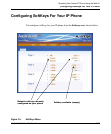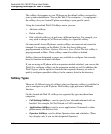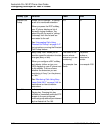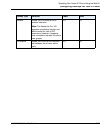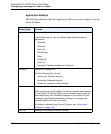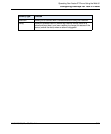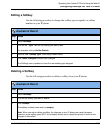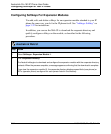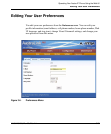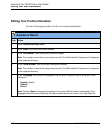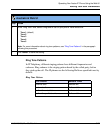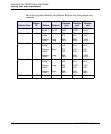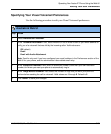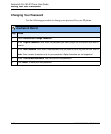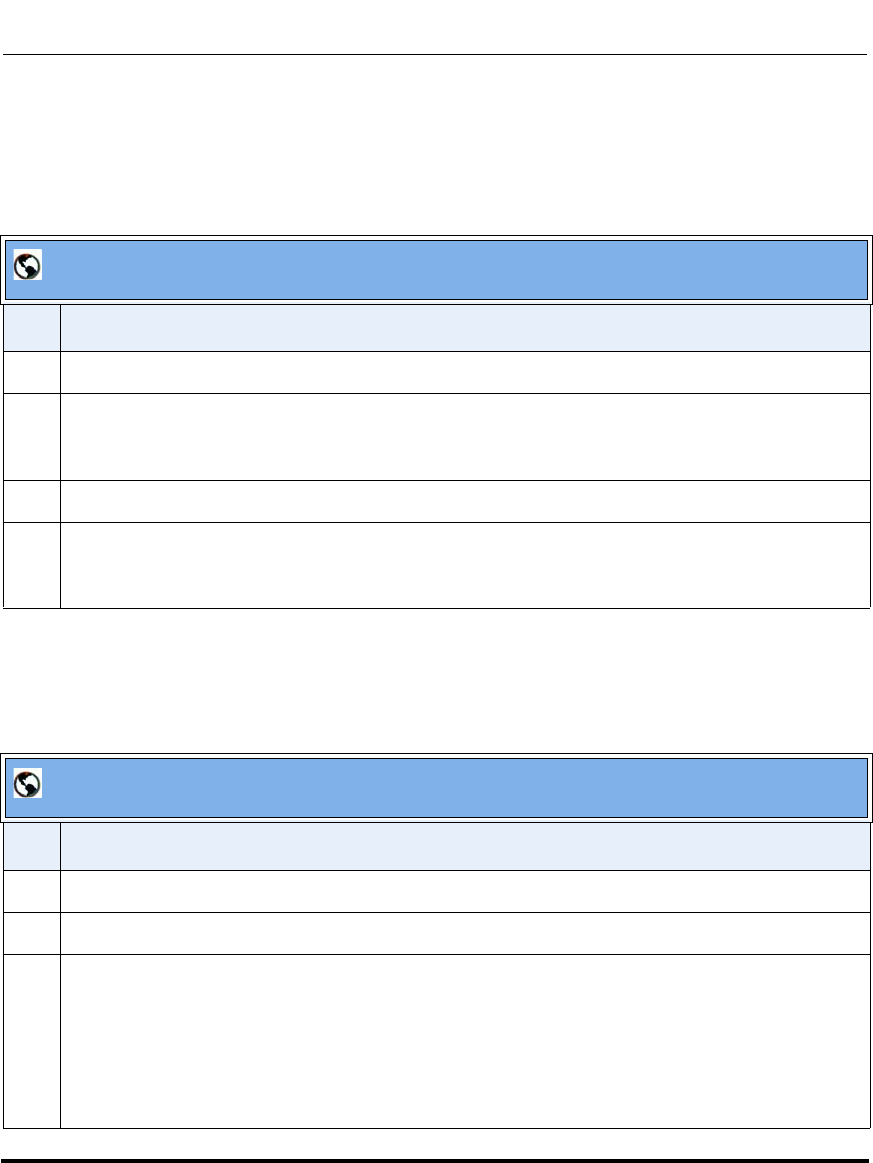
Configuring SoftKeys For Your IP Phone
41-001134-05, Rev 00, Rel. 1.1 3-33
Operating Your Aastra IP Phone Using the Web UI
Editing a Softkey
Use the following procedure to change the softkey type assigned to a softkey
number on your IP phone.
Deleting a Softkey
Use the following procedure to delete a softkey from your IP phone.
AastraLink Web UI
Step Action
1Select SoftKeys.
2 Click on the “Type” field for the softkey you want to edit.
For example, click on Do Not Disturb.
3 Select a new “Softkey Type” from the pull-down menu.
4 Click <Save Changes> to save your changes.
The SoftKeys menu updates to show the new softkey type assigned.
AastraLink Web UI
Step Action
1Select SoftKeys.
2 Click on the softkey you want to delete.
3 Click <Delete>
The softkey is deleted and reset to <empty>.
Note: When you add or delete a softkey, the changes to your IP phone are usually dynamic.
However, some softkey types (BLF, for example) require you to restart the phone in order for the
changes to take affect