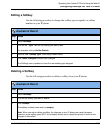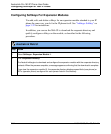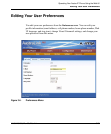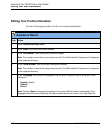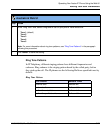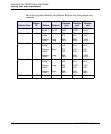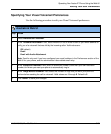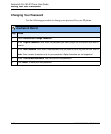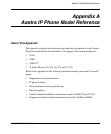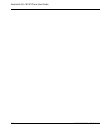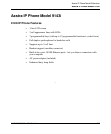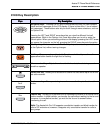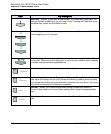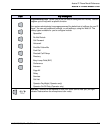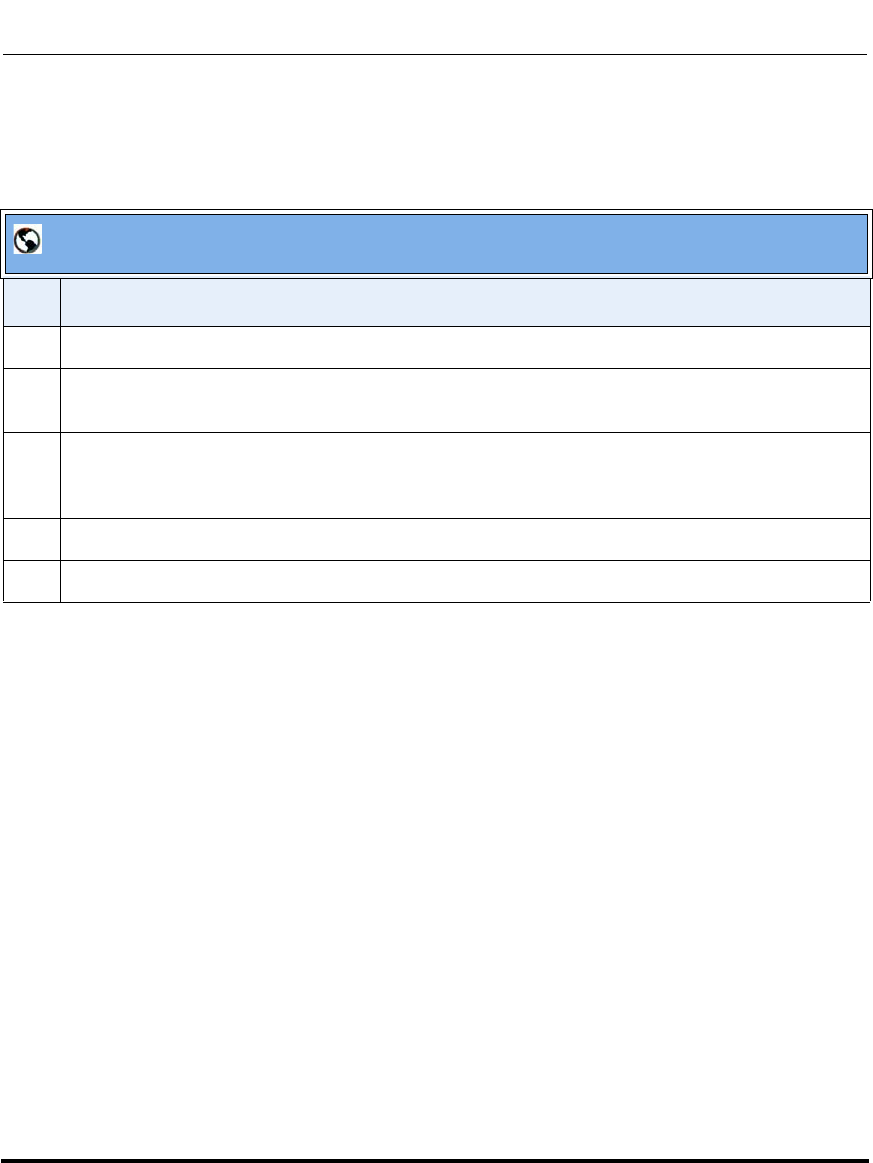
Editing Your User Preferences
3-40 41-001134-05, Rev 00, Rel. 1.1
AastraLink Pro 160 IP Phone User Guide
Changing Your Password
Use the following procedure to change your password for your IP phone.
AastraLink Web UI
Step Action
1Select Preferences->Change Password.
2 In the “Original Password” field, enter the password you used to login into the current user Web UI
session.
3 In the “New Password” field, enter a new password that you want to use to log into the user Web UI.
Note: Enter numeric characters only for your password. Alpha characters are not supported.
4 In the “Confirm New Password” field, re-enter the new password.
5 Click <Save> to save your new password.