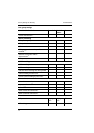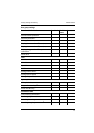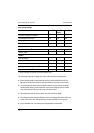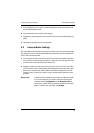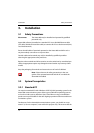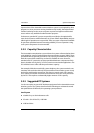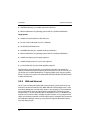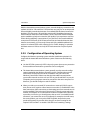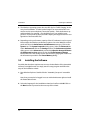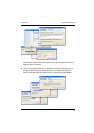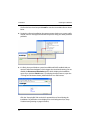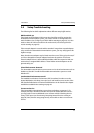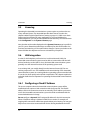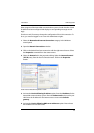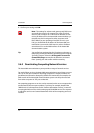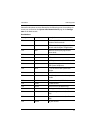Installation Installing the Software
20
■ The Windows operating system does not offer QoS or “Traffic Shaping” in the
entry-level installation. To make optimal usage of an asymmetrical DSL con-
nection and to ensure telephony connection quality – with simultaneous up-
and downloads, for example – you should be sure to use suitable router
products. These products offer QoS/traffic shaping and support extensive con-
figuration of internet traffic flow.
■ Depending on the performance capacity of the PC hardware it may be a good
idea to adjust the Windows performance options. Go to the Windows control
panel and select the Performance and Maintenance category. Click on the
System icon. The System Properties dialog opens. Select the Advanced tab.
Under Performance click on the Settings button. The Performance Options
dialog opens. In the Advanced tab activate the Adjust for best performance
of: Background services option. Click on the Virtual memory: Change
button and review the settings for the virtual memory paging file. Please note
the information provided in the Virtual Memory dialog.
3.3 Installing the Software
Provided, that the above requirements are met, the installation of the Aastra 800
software is straightforward. You simply start the setup program and follow the
steps of the installation wizard:
1. Start Windows Explorer. Double click the “Aastra800_Setup.exe” executable
file.
Note, that you need to be logged in as user with administrator rights to install
the Aastra 800 software.
2. Select the language for the installation wizard and confirm with OK. Click on
the Next button to proceed to the next step of the wizard.