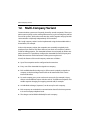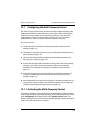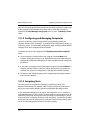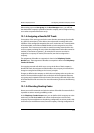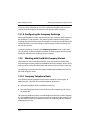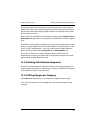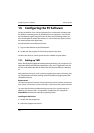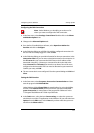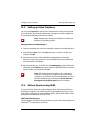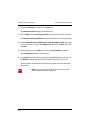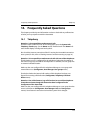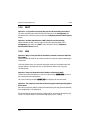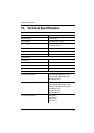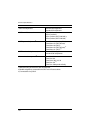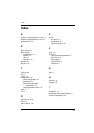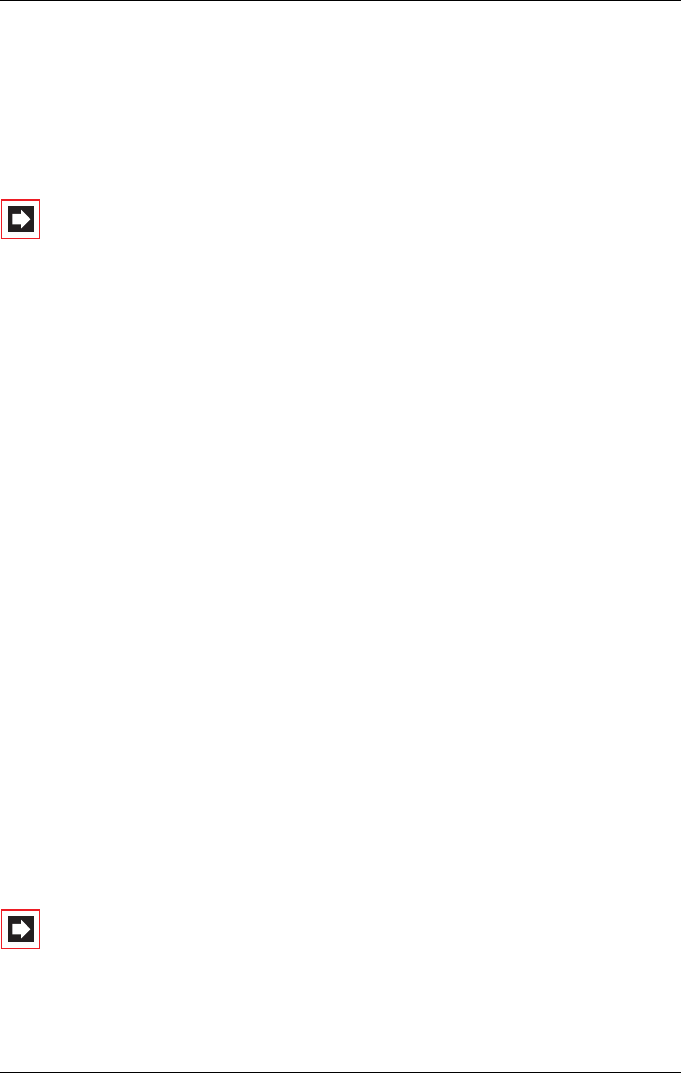
Configuring the PC Software Browser for OpenCTI and OpenHotel
122
3. Enter a telephone number in the Number box and confirm with Dial. Under
Windows XP you first click on the Dial icon and in the subsequent dialog
activate Phone call.
4. The number you entered is displayed on the selected system terminal. Lift the
receiver to start dialling.
Note: This note is not relevant to Windows XP. If the “Phone
Dialer” program is not installed, you will have to install it. To
do this, you open the Control Panel and click on Software.
In the Windows Setup tab you activate the Connections
component.
13.2 Browser for OpenCTI and OpenHotel
You can simplify the daily use of the OpenCTI and OpenHotel Web applications
using the Web browser especially adapted for the Aastra 800. Each time the work-
station computer is restarted, this browser program can automatically start and
log you in. This means that the applications are always operational and can be
accessed using the icon in the information area of the task bar.
Installing the Browser
1. Double click the program file.
2. Follow the program instructions.
After installing the browser, there is a new menu item in the Windows start menu
under Programs: OpenCTI Browser respectively Programs: Hotel Starter.
Further information can be found in the online help of the browser program. To
view this, click the top left corner in the OpenCTI-browser’s program window on
the system menu symbol or on the symbol in the information area of the task bar.
Select the Readme command. You will find the OpenHotel’s readme in the instal-
lation directory of this browser program.
Note: Both browser programs can be used simultaneously.