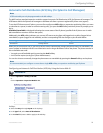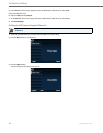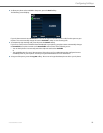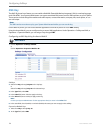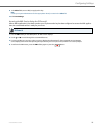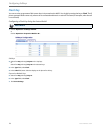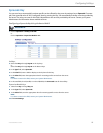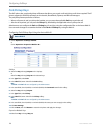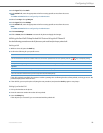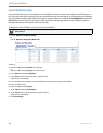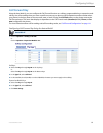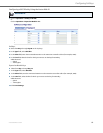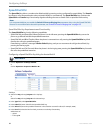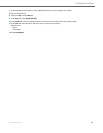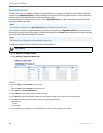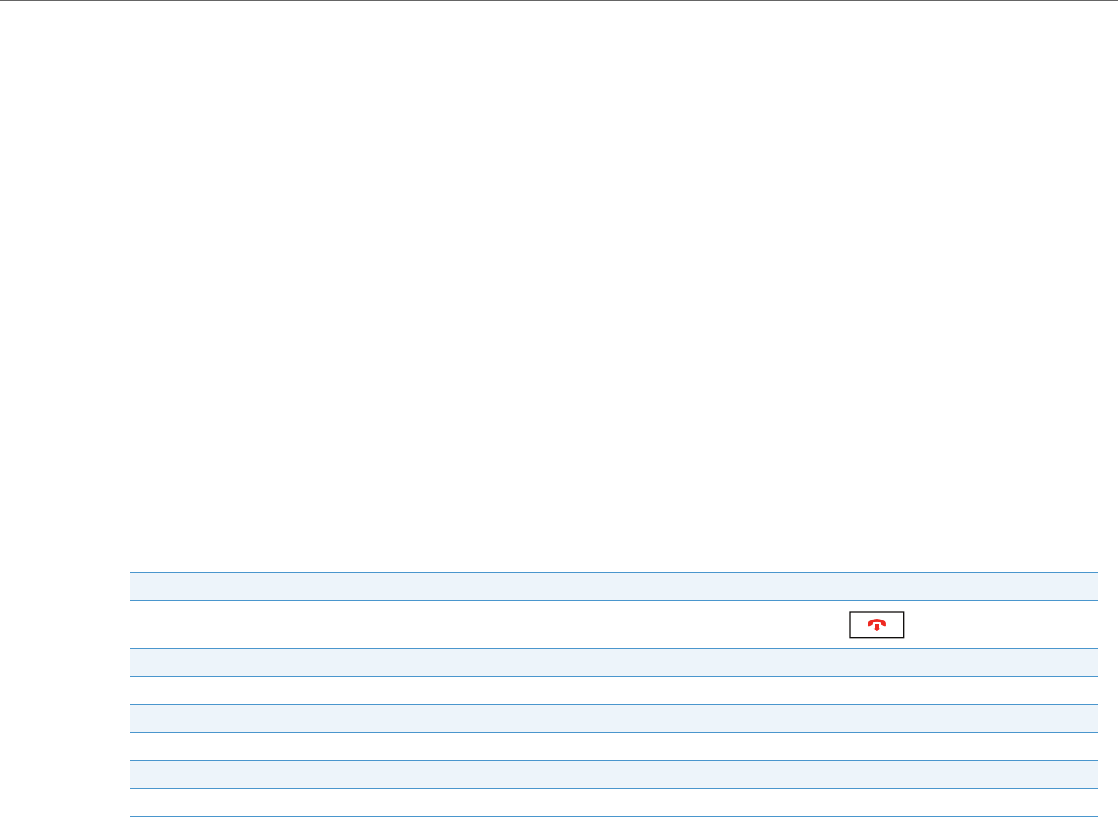
Configuring Softkeys
41-001524-00 REV00 – 04.2014 79
Utilizing the Park Call/Pickup Parked Call Feature Using the IP Phone UI
Use the following procedure on the IP phone to park a call and pick up a parked call.
Parking a Call
If the call is parked successfully, the response is either a greeting voice confirming that the call was parked, or a hang up occurs. The
parked call party hears music on hold.
Picking Up a Parked Call
13. In the Type field, select Park.
14. In the Value field, enter the appropriate value for accessing specific services from the server.
Note:
The Value and Line fields are configured by the Administrator.
15. Select from Key 1 through Key 16.
16. In the Type field, select Pickup.
17. In the Value field, enter the appropriate value for accessing specific services from the server.
Note:
The Value and Line fields are configured by the Administrator.
18. Click Save Settings.
19. Click on Reset, then click Restart to restart the IP phone and apply the changes.
1. While on a live call, press the Park key.
2. Perform the following for your specific server:
Asterisk
Server announces the extension number where the call has been parked. Once the call is parked, press the key to complete parking.
BroadWorks
After you hear the greeting from the CallPark server, enter the extension where you want to park the call.
Sylantro
Enter the extension number where you want to park the call, followed by # key.
ININ
Enter the extension number where you want to park the call, followed by # key.
3. If the call fails, you can pick up the call (using the next procedure) and press the Park key again to retry Step 2.
1. Pick up the handset on the phone.
2. Enter the extension number where the call was parked.
3. Press the Pickup key.
If the call pick up is successful, you are connected with the parked call.