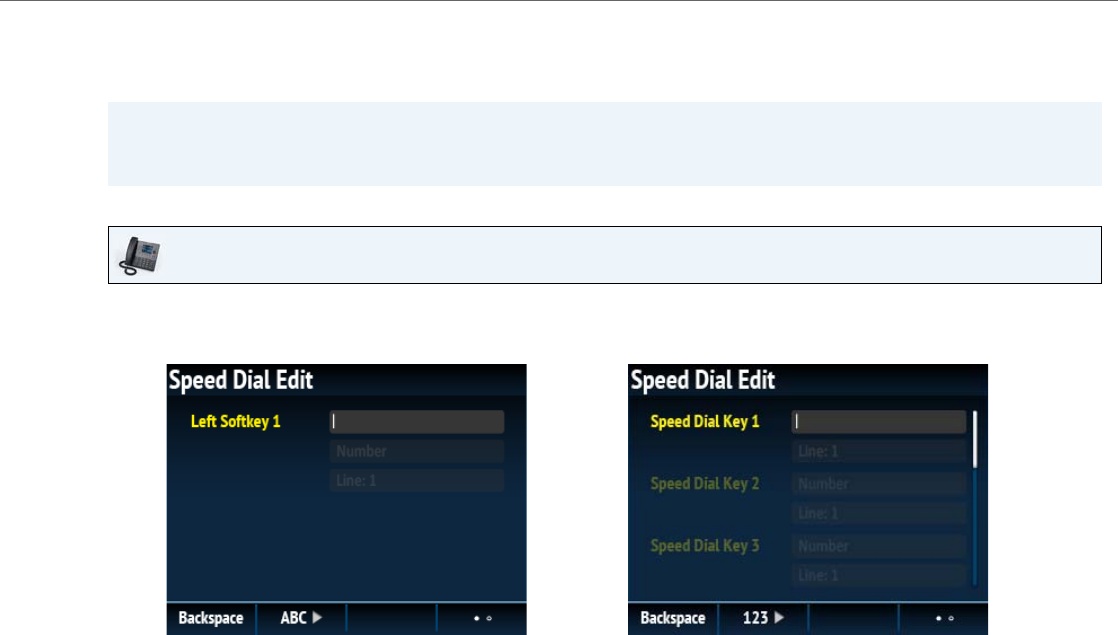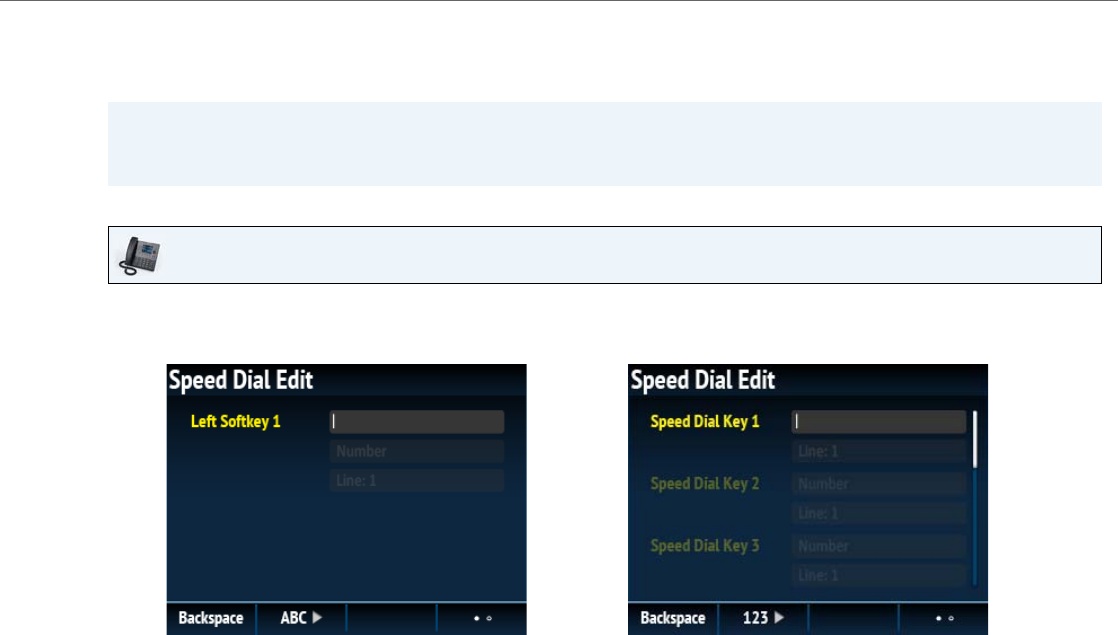
Configuring Softkeys
41-001524-00 REV00 – 04.2014 63
Press-and-Hold to Create a Speed Dial (applicable to softkeys, dialpad keys, expansion module keys)
Pressing and holding down a softkey, dialpad key, or expansion module key on the phone initiates a speed dial feature.
Note:
When creating a Speed Dial key from the IP phone UI, you must select a softkey, dialpad key, or expansion module key
that has no preassigned function (key must be set to None).
IP Phone UI
1. Press and hold an non-configured softkey, dialpad key, or expansion module key for three seconds.
Note:
You can press the Cancel softkey at any time during the speed dial programming to cancel and not save the speed
dial information.
2. In the Label field (if applicable), enter a label to apply to the key.
Note:
If necessary, use the ABC 4 softkey to specify uppercase letters or lowercase letters when entering the label.
3. Press the 2 key to move to the Number field (if applicable) and enter a number for the speed dial key using the dialpad
keys.
4. Press the 2 key to move to the Line field and select a line to apply to the key.
This is the line that the phone opens to dial the number after you press the respective Speed Dial key. By default, the
phone uses Line 1 for the Speed Dial key. If you want to use a different line, press the 3 or 4 keys to sel ec t another line.
5. Press the Save softkey to save the speed dial information to the key you selected.
Dialpad Key Speed Dial Edit Menu
Softkey/Expansion Module Key Speed Dial Edit Menu