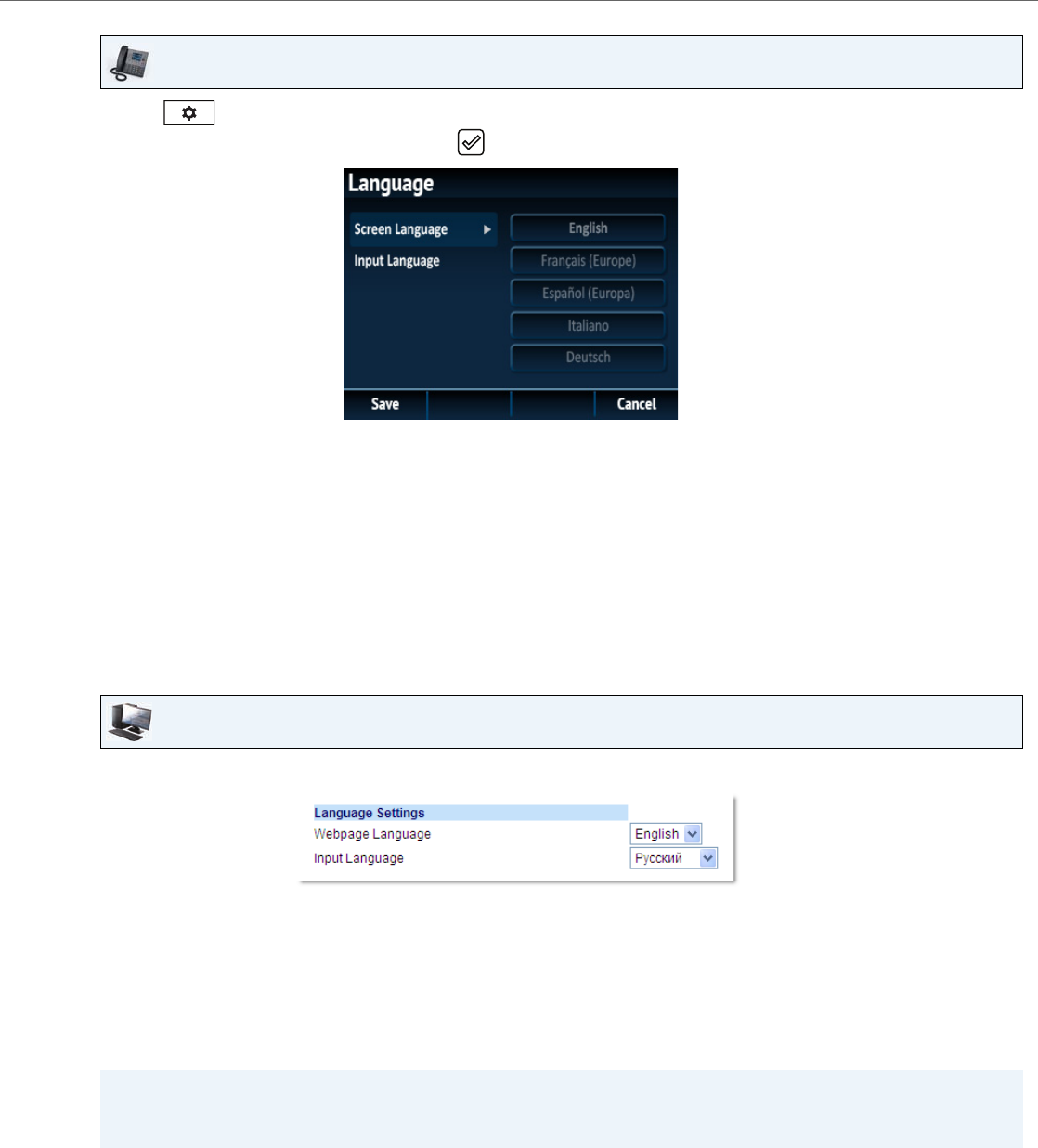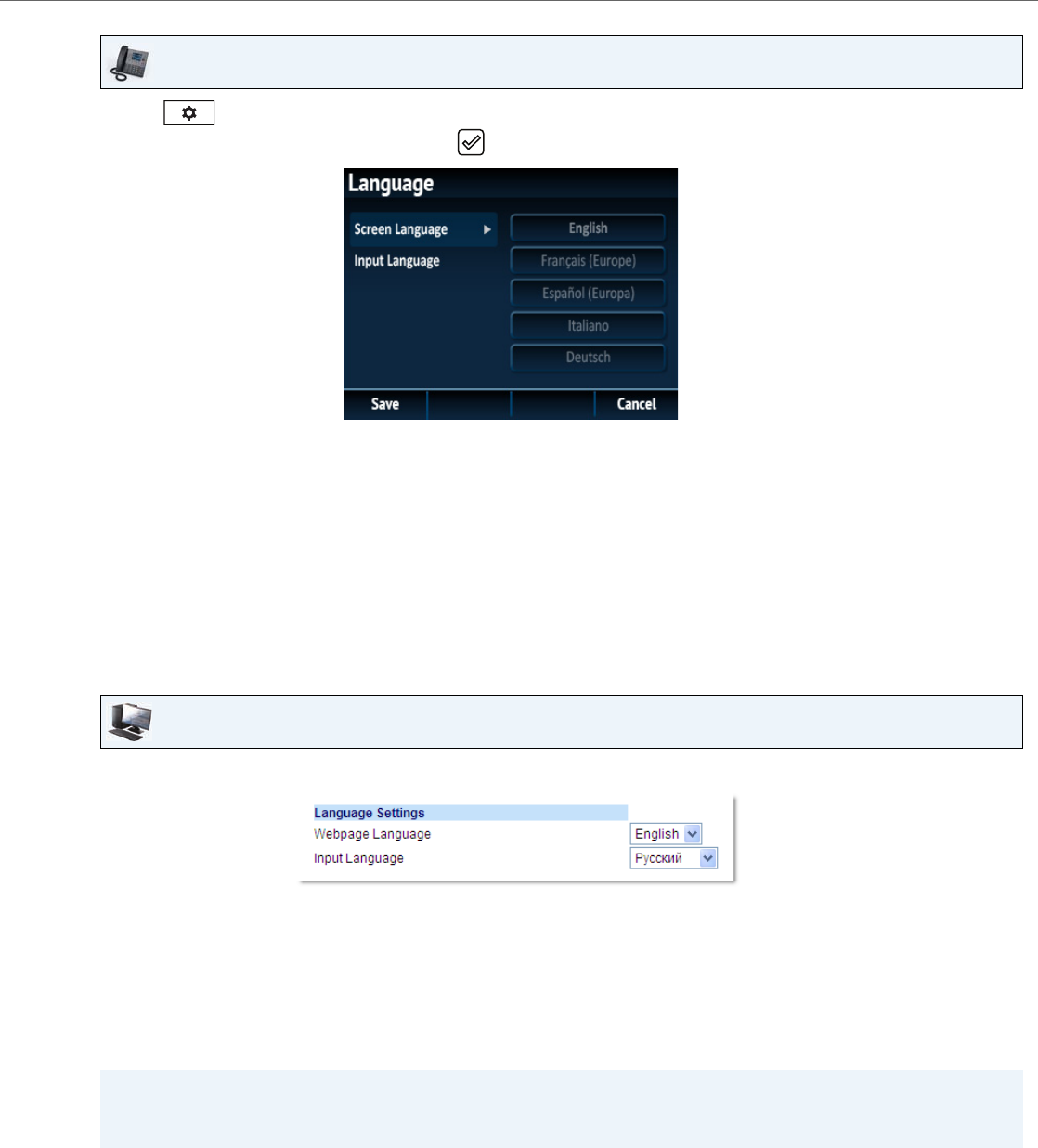
Customizing Your Phone
41-001524-00 REV00 – 04.2014 29
Specifying the Language to Use Using the Aastra Web UI
IP Phone UI
1. Press on the phone to enter the Options List.
2. Navigate to the Language option and press the button or Select softkey.
3. With Screen Language highlighted press the 4 key to move to selection column.
4. Use the 5 and 2 keys to scroll through and choose the desired screen language.
Note:
All languages may not be available for selection. The available languages are dependant on the language packs cur-
rently loaded to the IP phone. English is the default language and cannot be changed or removed. For more infor-
mation about loading language packs, see your System Administrator.
5. Press the Save softkey to save your changes.
The change is dynamic. When you exit the Options List, the phone and Aastra Web UI display all menu items in the
language you selected.
Aastra Web UI
1. Click on Basic Settings > Preferences > Language Settings.
2. In the Webpage Language field, select a language to apply to the Aastra Web UI.
Note:
All languages may not be available for selection. The available languages are dependant on the language packs cur-
rently loaded to the IP phone by your System Administrator. English is the default language and cannot be changed
or removed.
3. Click Save Settings.
The change is dynamic. The phone and the Aastra Web UI display all screens in the language you selected.
Note:
You must have the language pack(s) already loaded to your phone in order to use them. For more information about
loading language packs, contact your System Administrator.