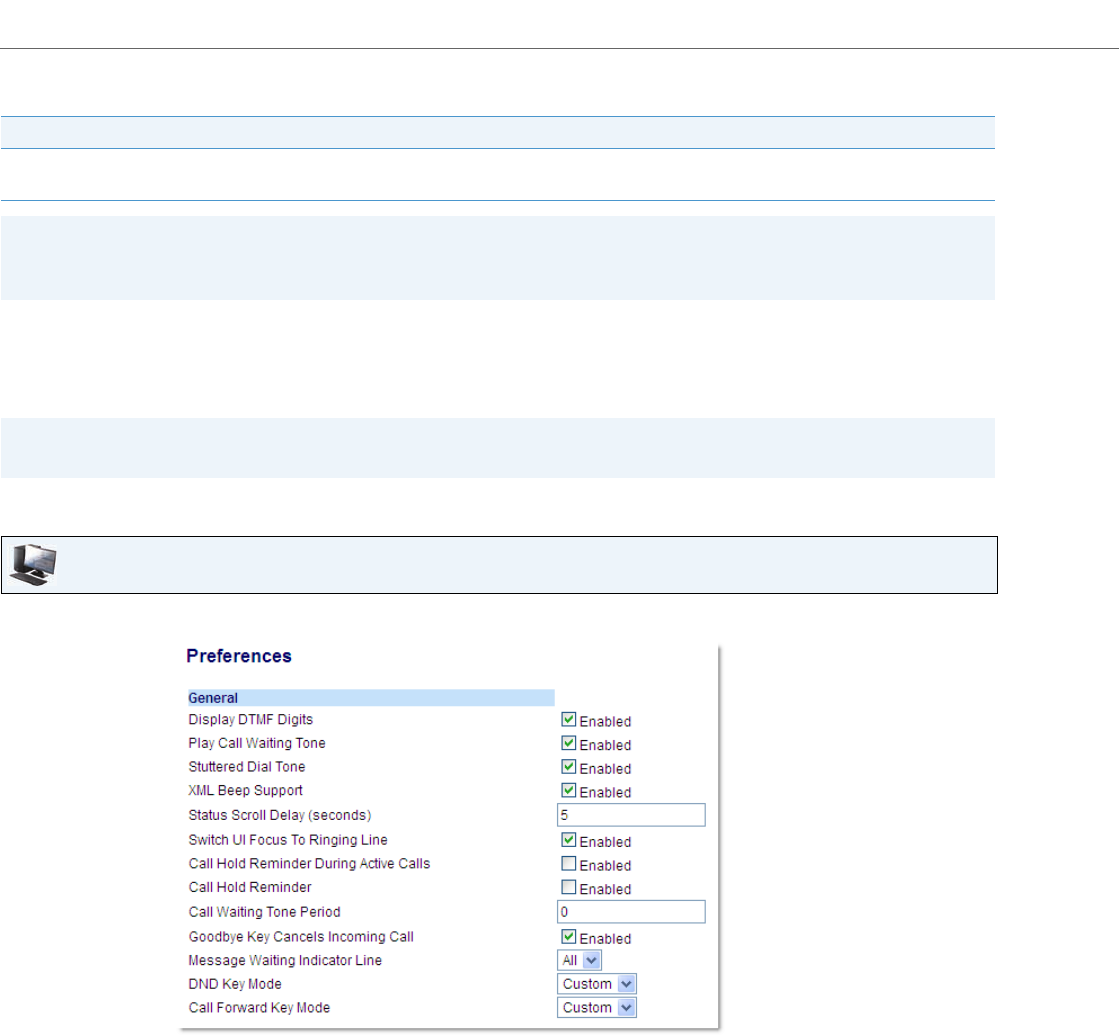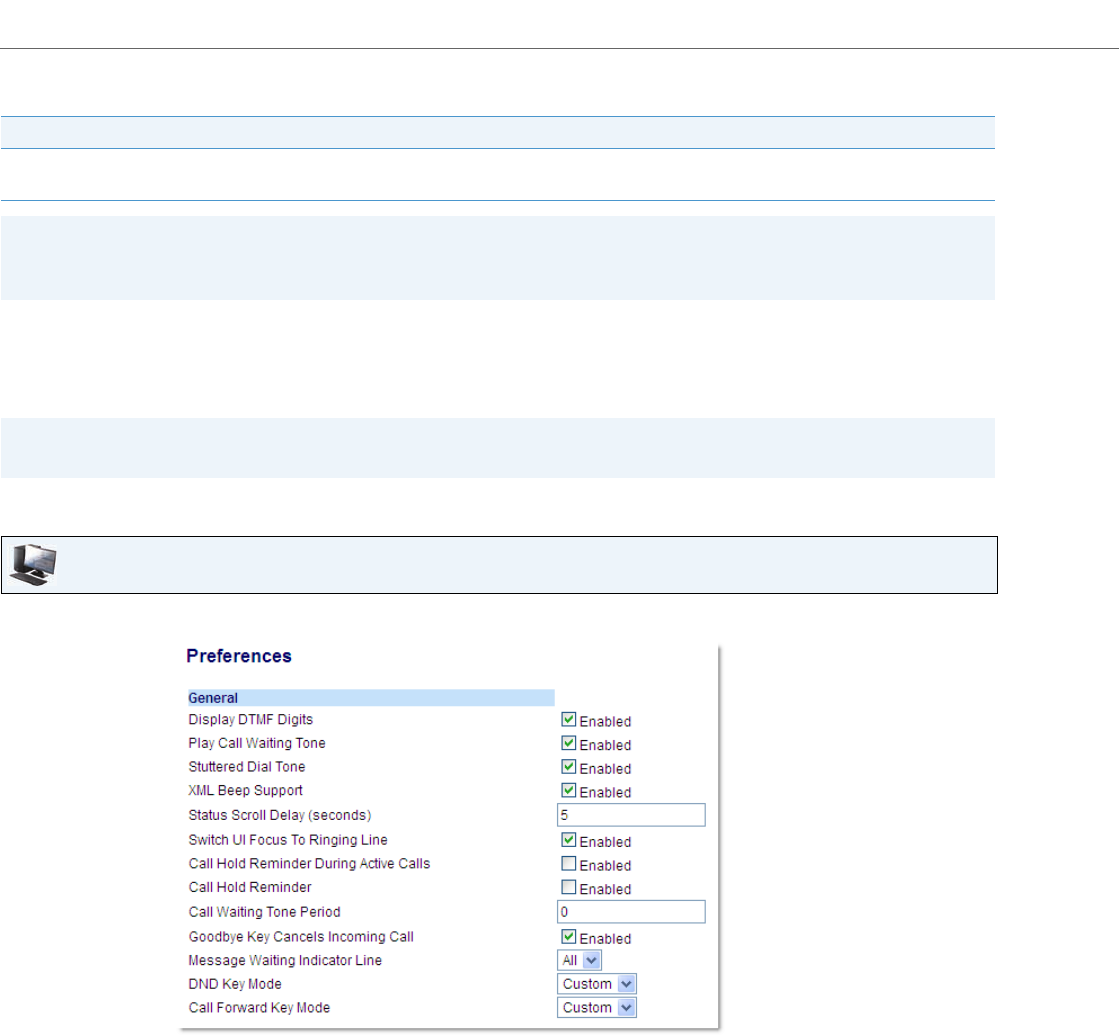
Managing Calls
138 41-001524-00 REV00 – 04.2014
The following table describes the key and Message Waiting Indicator (MWI) LEDs when you enable DND on the IP phone.
Configuring a DND Key
The following describes the process of configuring DND on your phone. To configure a DND key, see “Do Not Disturb
(DND) Key” on page 67.
Configuring DND Using the Aastra Web UI
Key LED Behavior for All Modes (Left Softkeys Only) MWI LED Behavior for All Modes
DND key LED RED if current account in focus has DND on.
DND key LED off when current account in focus has DND disabled.
MWI LED on if current account in focus has DND on.
MWI LED off if current account in focus has DND off.
Note:
If you make changes to the configuration for DND via the IP phone UI, you must refresh the Aastra Web UI screen to see
the changes.
Note:
If there is no DND key configured or if it has been removed, DND is disabled on the IP phone.
Aastra Web UI
1. Click on Basic Settings > Preferences > General.
2. In the DND Key Mode field, select a DND mode to use on the phone.
• Account: Sets DND for a specific account. DND key toggles the account in focus on the phone to on or off.
• Phone (default): Sets DND on for all accounts on the phone. DND key toggles all accounts on the phone to on or off.
• Custom: Sets the phone to display custom screens after pressing the DND key that list the account(s) on the phone.
The user can select a specific account for DND, turn DND on for all accounts, or turn DND off for all accounts.
Notes:
• If there is only one account configured on the phone, then the mode setting is ignored and the phone behaves as
if the mode was set to Phone.
• Using the Aastra Web UI, if you change the DND Key Mode to Phone, all accounts synchronize to the current setting
of Account 1.
3. Click Save Settings.
The changes takes affect immediately without a reboot.