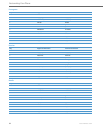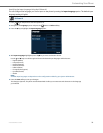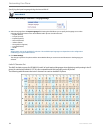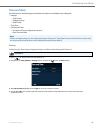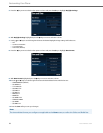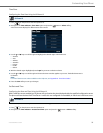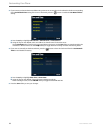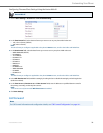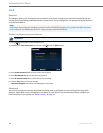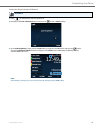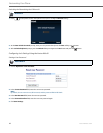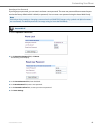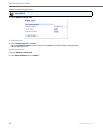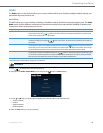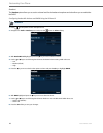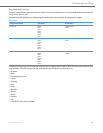Customizing Your Phone
40 41-001524-00 REV00 – 04.2014
Lock
Password
This category allows you to change the user password for your phone. Changing your password ensures that only you
can alter your phone settings and helps keep your system secure. You can change your user password using the IP phone
UI or the Aastra Web UI.
Setting a User Password Using the IP Phone UI
Phone Lock
You can lock your phone to prevent the phone from being used or configured. You can lock the phone using the IP
phone UI, Aastra Web UI or by configuring a Lock softkey on your phone. For more information about configuring a
Lock/Unlock key on your phone, see “Phone Lock Key” on page 97.
Note:
Valid values when creating or changing a password are 0 to 4294967295 (integers only; symbols and alpha characters
are not allowed). The default password is an empty string (i.e. leave the field blank).
IP Phone UI
1. Press on the phone to enter the Options List.
2. Navigate to the Lock > Password option and press the button or Select softkey.
3. In the Current Password: field, enter the current user password.
4. In the New Password: field, enter the new user password.
5. In the Re-enter Password: field, re-enter the new user password.
6. Press the Save softkey to save your changes.
A Password Changed confirmation message displays on the screen.