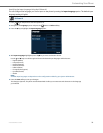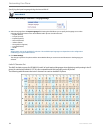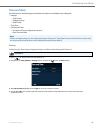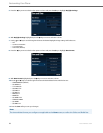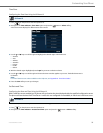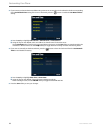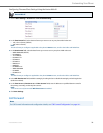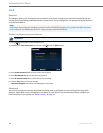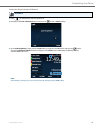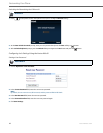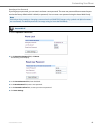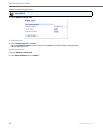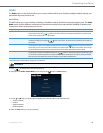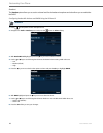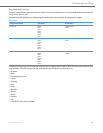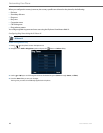Customizing Your Phone
41-001524-00 REV00 – 04.2014 41
Locking the Phone Using the IP Phone UI
IP Phone UI
1. Press on the phone to enter the Options List.
2. Navigate to the Lock > Phone Lock option and press the button or Select softkey..
3. At the Lock the phone? prompt, press the Lock softkey or navigate to the Ye s button and press the button.
The message Phone is locked and lock icon displays on the Home screen. Additionally the Message Waiting
Indicator (MWI) will turn on.
Note:
Alternatively, if configured, you can lock the phone by simply pressing a Lock softkey.