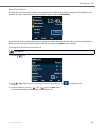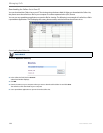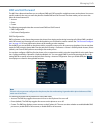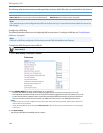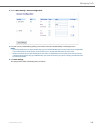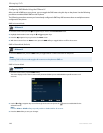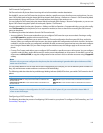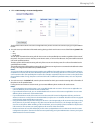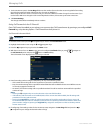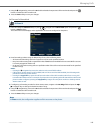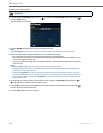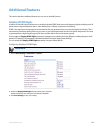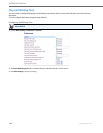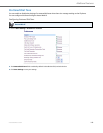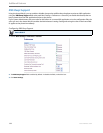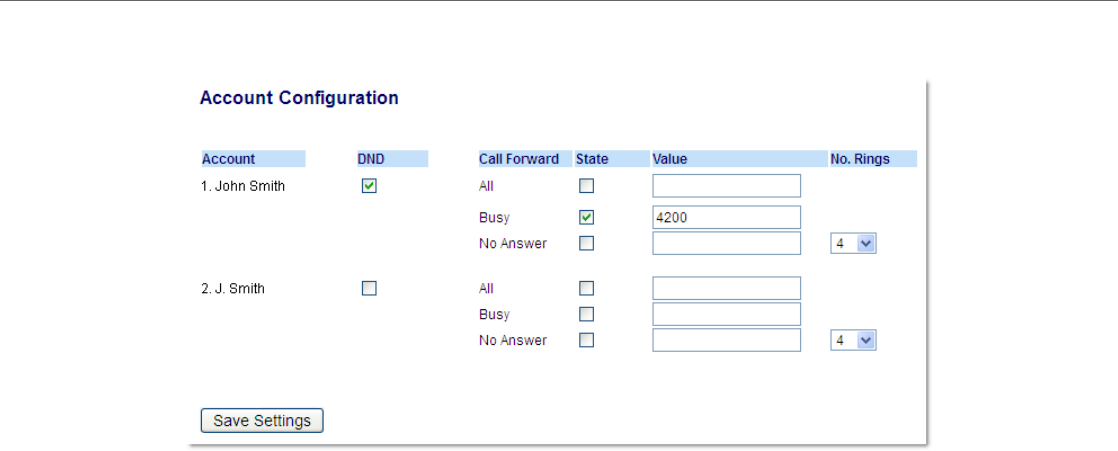
Managing Calls
41-001524-00 REV00 – 04.2014 143
4. Click on Basic Settings > Account Configuration.
The illustration above shows 2 accounts configured on the phone. Accounts must be set up by your System Admin-
istrator.
5. For each account, enable the Call Forward state by placing a check mark in one or more of the following State fields:
• All
• Busy
• No Answer
The All option forwards all incoming calls for this account to the specified phone number regardless of the state of
the phone. The phone can be in the Busy or No Answer states, or can be in the idle state. The phone still forwards all
calls to the specified number.
The Busy option call forwards incoming calls only if the account is in the busy state. The calls are forwarded to the
specified phone number.
The No Answer option call forwards incoming calls only if the account rings but is not answered in the defined number
of rings. The call gets forwarded to the specified number.
Notes:
You can use the Busy and No Answer states together using different forwarding phone numbers. If these states are
enabled for an account (the All state is disabled), and the phone is in the busy state when a call comes in, the phone
can forward the call to the specified phone number (for example, voicemail). If there is no answer on the phone after
the specified number of rings, the phone can forward the call to a different specified number, such as a cell phone
number.
6. For each account, in the Value field, enter the phone number for which you want the incoming calls to forward to if
the phone is in the specified state.
If using the Account mode or Custom mode, you can enter different phone numbers for each account.
Notes:
• If you selected Account mode in Step 5, you can enable/disable each account or all accounts as applicable. You
can enter different phone number for each enabled state.
• If you selected Custom mode, you can enable/disable each account or all accounts as applicable. You can enter
different phone numbers for each enabled state.
• If you selected Phone mode, all accounts are set to the same Call Forward configuration (All, Busy, and/or No
Answer) as Account 1 on the phone. In the Aastra Web UI, only Account 1 is enabled. All other accounts are greyed
out but use the same configuration as Account 1.
• Using the Aastra Web UI, if you make changes to Account 1, the changes apply to all accounts on the phone. Using
the IP phone UI, if you make changes to any other account other then Account 1, the changes also apply to all
accounts on the phone. When enabling a Call Forward state, you must specify a phone number for the phone to
Call Forward to. The number you specify applies to all accounts of the same mode.
• Number and name of accounts that display to this screen are dependant on the number and name of accounts
configured on the phone. The name for the account is specified by your System Administrator. Contact your System
Administrator for more information.