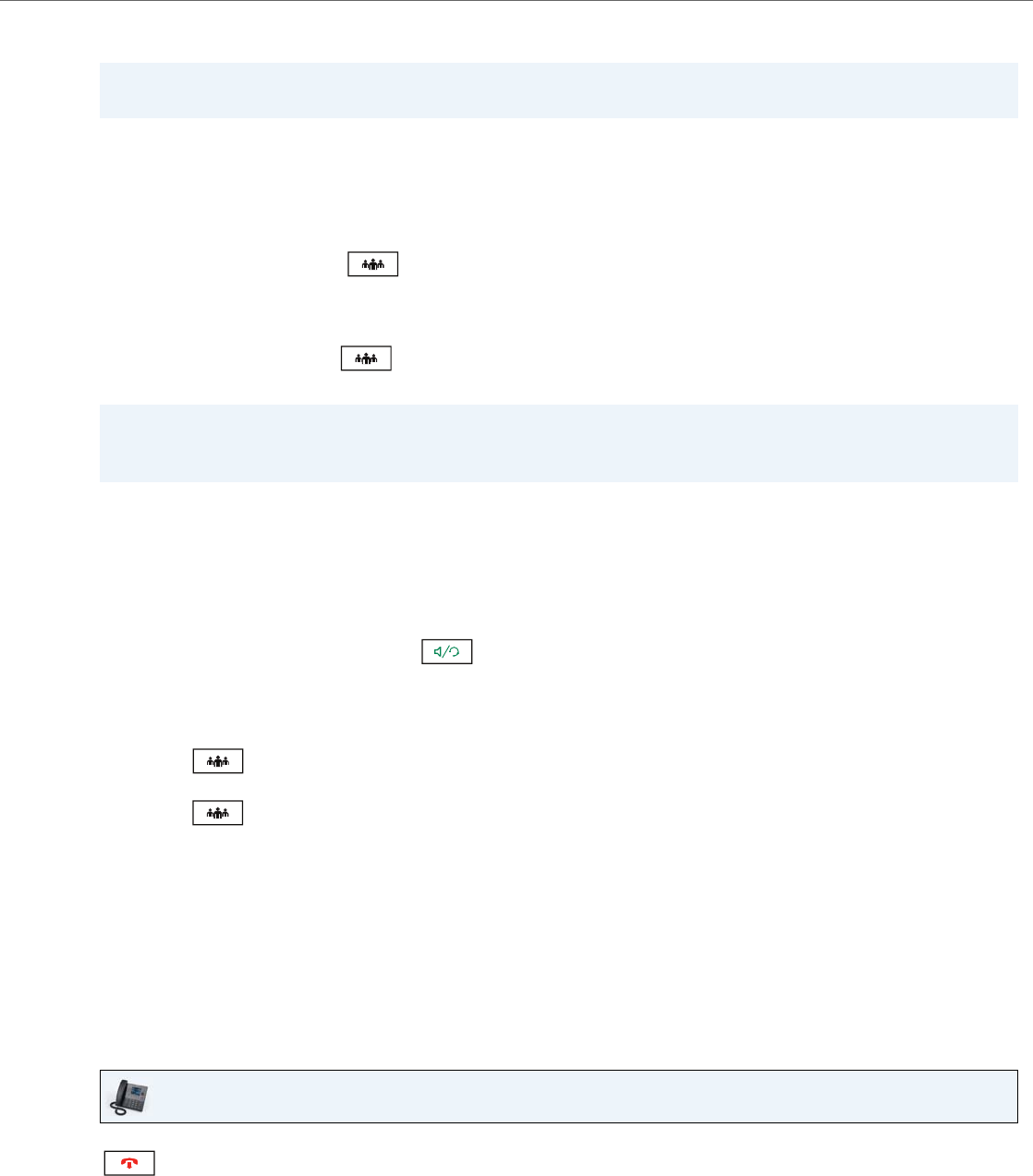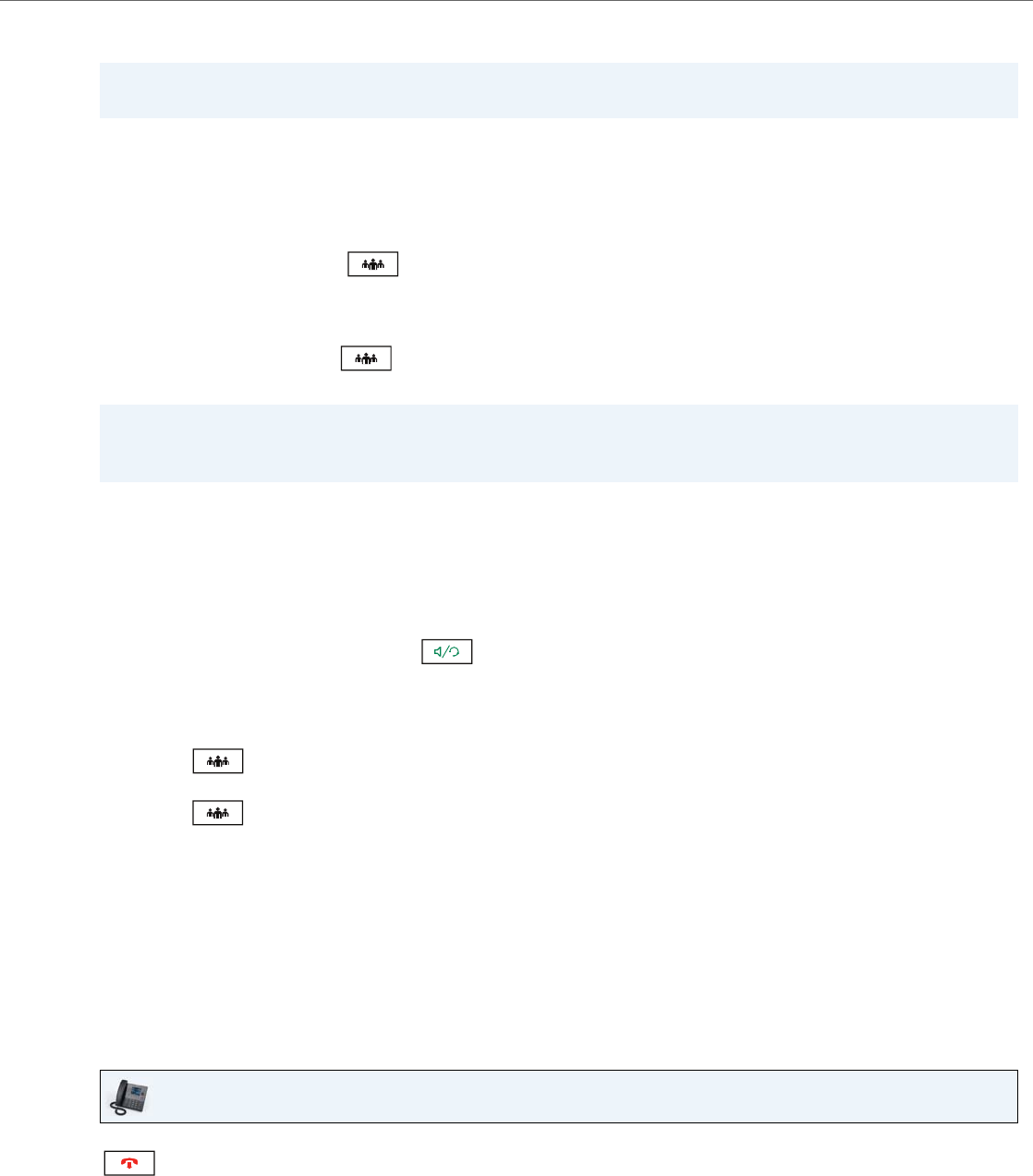
Handling Calls
41-001524-00 REV00 – 04.2014 121
Setting Up Multiple Conferences (for Sylantro Call Manager only)
If any party in a conference hangs up (including the party that began the conference), all other parties in the conference
are still connected.
Joining Additional Parties to Active Conferences
In centralized conferencing, you can join multiple incoming or outgoing calls to active conferences. Before following this
procedure, at least one active conference must exist on your phone.
Ending a Conference and Transferring Remaining Parties
The 6867i allows a host to easily leave a three-way conference call without disrupting the connection of the other two
remaining parties. If you are the host of a conference call and want to leave the conference, simply press the Leave softkey
on the phone. Your phone leaves the three-way conference call but the remaining parties are still connected together.
Ending Calls
To end a call, you first need to connect or reconnect to the call if not already connected (e.g. if your caller is on hold). Press
or the Drop softkey to end the call. If connected through the handset, you can also place the handset back on
hook to end the call.
Note:
The 6867i is limited to 9 conferences (a single conference each on lines 1 through 9).
1. Start Conference 1 using the procedures in the previous section, “Setting Up a Conference and Adding Multiple
Parties (for Sylantro and BroadSoft Call Managers)” on page 120.
2. When you are finished adding all required parties to Conference 1, press an available Line key or navigate to the
Line Selection screen to place a new call using an available line to start Conference 2. You are Party 1 on Conference
2. Call Party 2.
3. When Party 2 answers, press the key or Conf softkey.
4. Press an available Line key or navigate to the Line Selection screen to place a new call using an available line.
5. Call Party 3 for Conference 2.
6. When Party 3 answers, press the key or Conf softkey to join Party 2, Party 3, and yourself to form a conference
call. You now have two active conferences on two different lines.
Note:
When you are connected to multiple conference calls and you put a conference on hold, the conference may be on
hold for a limited period of time before it is disconnected. Contact your System Administrator for more information.
1. As Party 1, pickup the handset or press the key.
A line opens up.
2. Call Party 2 by dialing their number (or answer an incoming call of a party).
3. Wait for Party 2 to answer. When Party 2 answers, you can consult with them before adding them to the conference.
4. Press the key or Conf softkey.
5. Press the Line key that contains the active conference or highlight a party that is part of the active conference and
press the key or Conf softkey again to join the parties to the active conference. For example, Line 1 and Line
2 both have active conferences. Pressing Line 1 or highlighting a party from Line 1 will join Party 1 and Party 2 to the
conference on Line 1. Pressing Line 2 or highlight a party from Line 2 will Party 1 and Party 2 to the conference on Line 2.
IP Phone UI