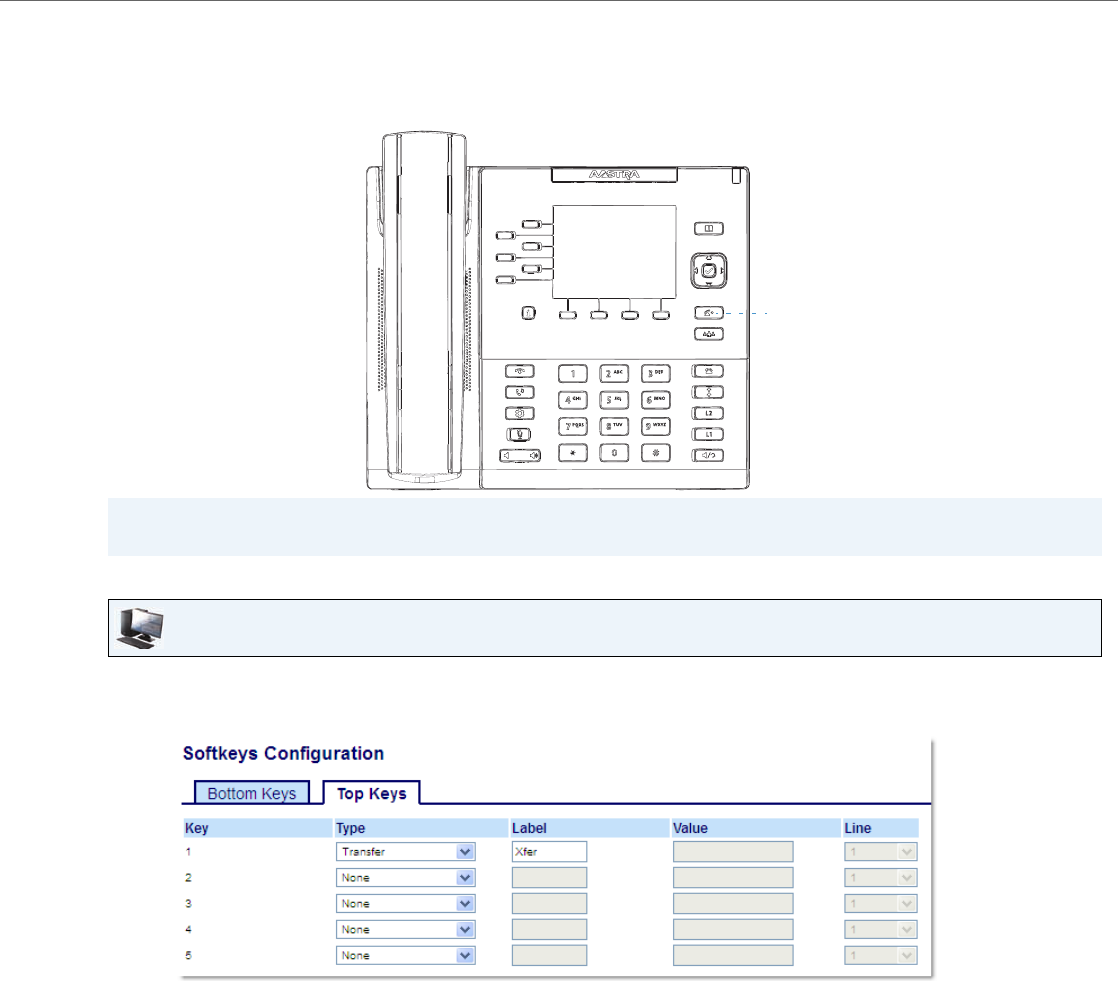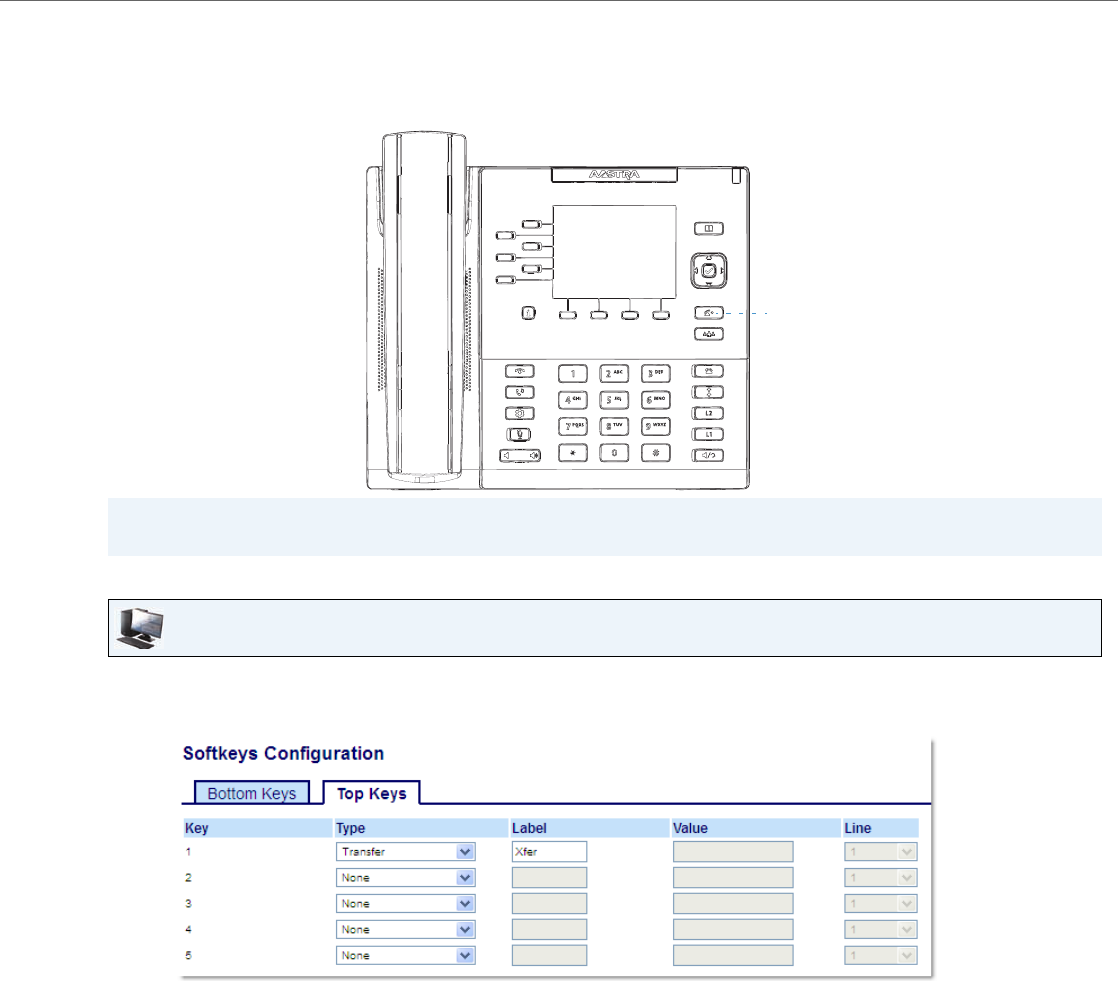
Configuring Softkeys
41-001524-00 REV00 – 04.2014 95
Transfer Key
By default, the 6867i has a dedicated Transfer key. However, using the Aastra Web UI, you can assign the Transfer key to
any key on the left or bottom keys on the phone.
Configuring a Transfer Key Using the Aastra Web UI
Note:
For more information about transferring calls, see “Transferring Calls” on page 111.
Aastra Web UI
1. Click on Operation > Softkeys and XML.
or
Click on Operation > Expansion Module <N>.
Softkeys
2. Select from Key 1 through Key 20 on the Top keys.
or
Select from Key 1 through Key 18 on the Bottom keys.
3. In the Type field, select Transfer.
4. In the Label field, enter a label to apply to this key.
5. In the state fields, check (enable) or uncheck (disable) the states you want to apply to this softkey.
Expansion Module Keys
6. Select from Key 1 through Key 16.
7. In the Type field, select Transfer.
8. Click Save Settings.