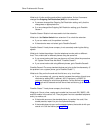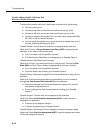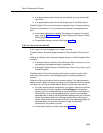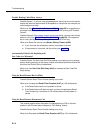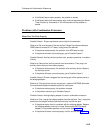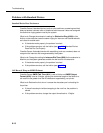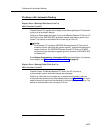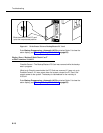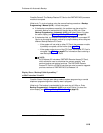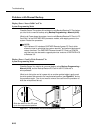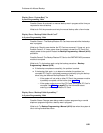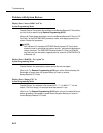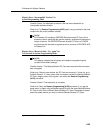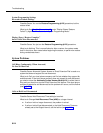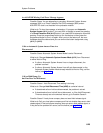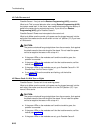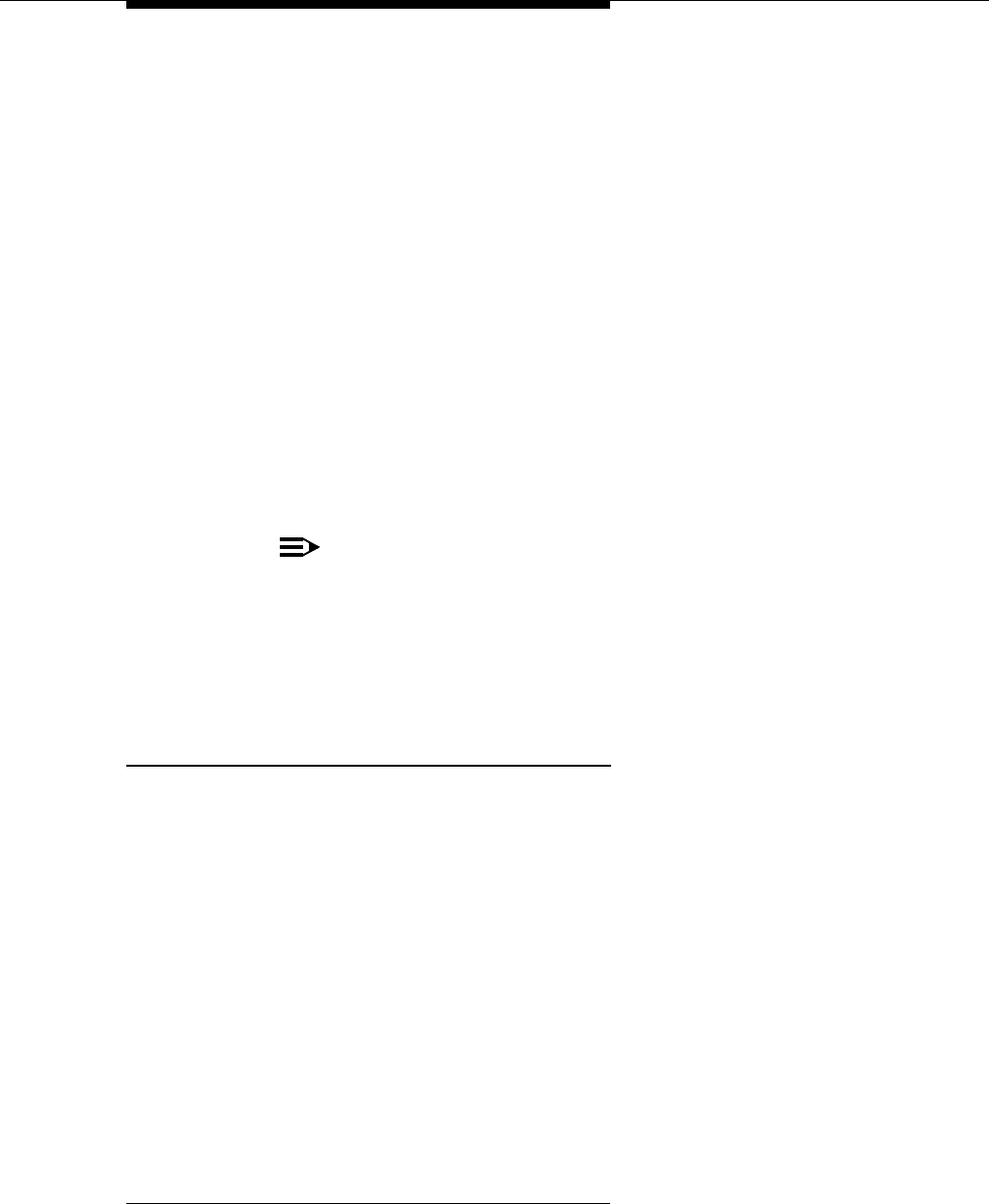
Problems with Automatic Backup
6-19
Possible Cause 2:
The Backup/Restore PC Card or the PARTNER ACS processor
module is corrupted.
What to do:
Try to do a backup using the manual backup procedure—Backup
Programming—Manual (#124)—to test the system.
■ If the backup completes successfully, the problem may be solved. An
automatic backup is rescheduled for the next day at 2:00 a.m. Enter
Backup Programming—Automatic (#123) and select Option 3 to clear
the alarm display (see ‘‘Clearing a Backup-Failure Alarm’’ on page 6-3).
■ If the backup fails, try to determine whether the problem is a corrupted PC
Card or a corrupted processor module by trying the backup twice using two
different Backup/Restore PC Cards:
— If the system will not write to either PC Card, the processor module
is probably corrupted; call the hotline (see page 6-1).
— If the system writes to one of the PC Cards, the original PC Card is
corrupted. See Table 1 on page B-7 for information about ordering a
new Backup/Restore PC Card.
NOTE:
ACS Release 3.0 includes a PARTNER Remote Access PC Card,
which allows the user to administer the system remotely
1
and
perform backup and restore functions. The PARTNER Remote
Access PC Card is a PCMCIA card that can also be used to upgrade
previous versions of PARTNER ACS to Release 3.0.
Display Shows “Backup Failed:SystemBusy”
at Idle Extensions 10 and 11
Possible Cause:
Changes were being made to system programming or central
telephone programming while a backup was in progress.
What to do:
The backup is rescheduled for the next day at 2:00 a.m. Enter
Backup Programming—Automatic (#123) and select Option 3 to clear the
alarm display (see ‘‘Clearing a Backup-Failure Alarm’’ on page 6-3).
1. Additional PARTNER Remote PC-Software required.