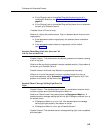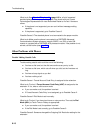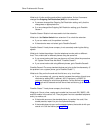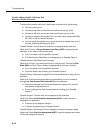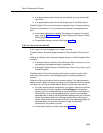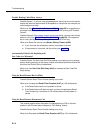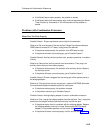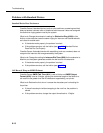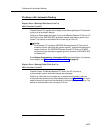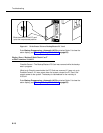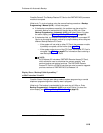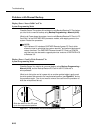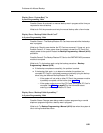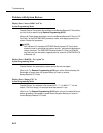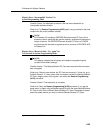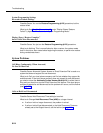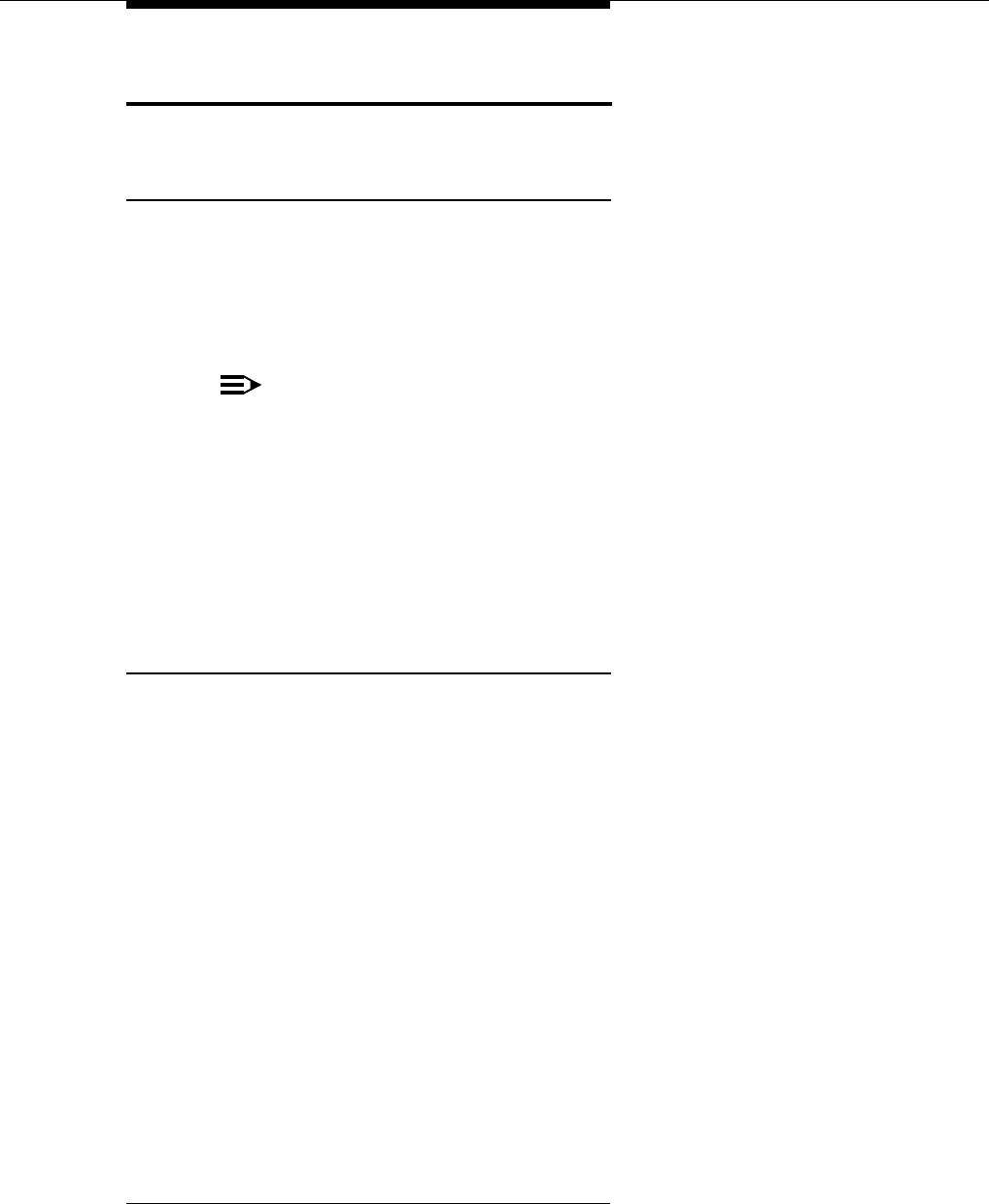
Problems with Automatic Backup
6-17
Problems with Automatic Backup
Display Shows “Backup Failed:Insert Card” at
Idle Extensions 10 and 11
Possible Cause:
The system did not detect a valid Backup/Restore PC Card while
trying to do an automatic backup.
What to do:
Power down the system, insert a valid Backup/Restore PC Card in PC
Card Slot 2 of the PARTNER ACS processor module, and reapply power to the
system. The backup is rescheduled for the next day at 2:00 a.m.
NOTE:
ACS Release 3.0 includes a PARTNER Remote Access PC Card, which
allows the user to administer the system remotely
1
and perform backup and
restore functions. The PARTNER Remote Access PC Card is a PCMCIA
card that can also be used to upgrade previous versions of PARTNER ACS
to Release 3.0.
Enter Backup Programming—Automatic (#123) and select Option 3 to clear the
alarm display (see ‘‘Clearing a Backup-Failure Alarm’’ on page 6-3).
Display Shows “Backup Failed:Write Prot” at
Idle Extensions 10 and 11
Possible Cause:
The Backup/Restore PC Card in the PC Card slot is
write-protected, and an automatic backup was attempted.
What to do:
Using the end of a paper clip or another pointed object, push the
write-protect tab upward to the nonprotected position (see Figure 6-1). You do not
need to remove the card from the processor to slide the write-protect tab up. The
backup is rescheduled for the next day at 2:00 a.m.
1. Additional PARTNER Remote PC-Software required.