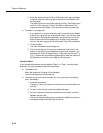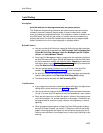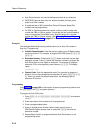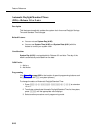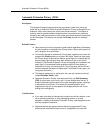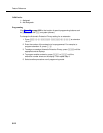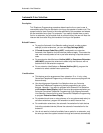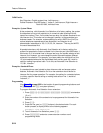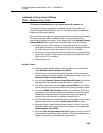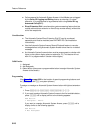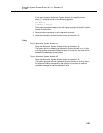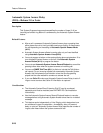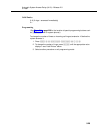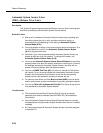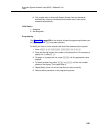Feature Reference
5-24
Valid Entries
Key Extension: Outside system lines, Left Intercom ✔
Pooled Extension: Pool 880 button 1, button 2, Left Intercom, Right Intercom ✔
Pools 881-883, individual lines
Examples: System Phone
At key extensions, with Automatic Line Selection at its factory setting, the system
first searches to find an idle outside line in numerical order (starting with the
lowest line number). Then, if all outside lines are busy, the system searches for an
idle intercom line. This order can be changed, however, to accommodate your
business needs. For example, a telemarketing firm with a WATS line (line 5) to
reduce telephone expenses would set Automatic Line Selection for all
telemarketers’ extensions to “05, 01, 02, 03, 04, Intercom.” This way the WATS
line would be selected first.
At pooled extensions, with Automatic Line Selection at its factory setting, the
system first searches to find an available line in the main pool (pool 880 button 1,
then button 2). If all outside lines in the pool are busy, the system selects an idle
intercom line. However, you can change the order to accommodate a different
automatic line selection. For example, your boss prefers her individual line (line
15) to be selected when she lifts the handset then auxiliary pool 881, which is
used for making international calls. To do this, set Automatic Line Selection to
“15, 881, Intercom.”
Examples: Standard Phone
If a standard phone user intends to place intercom calls and access system
features, Automatic Line Selection for his or her extension should be set to
intercom first for proper operation. For example, the setting for a standard phone
in a lobby, used for internal calling or making local calls on line 1, would be
“Intercom, 1.”
Programming
(See Figure 2-3 on page 2-22 for the location of special programming buttons such
as
s and e on system phones.)
To program Automatic Line Selection for an extension:
1. Press
f 0 0 s s c at extension
10 or 11.
2. Enter the number of the extension to be programmed for Automatic Line
Selection.
3. Press
* *.
4. Press the line, pool, or
i buttons in the desired order. For each
button pressed, a display similar to the following appears:
Automatic Line Selection
5. To exit Automatic Line Selection, press
* *.
6. Press
c and enter a new extension number or exit
programming mode.