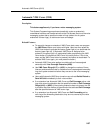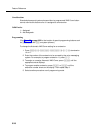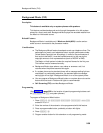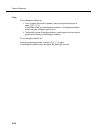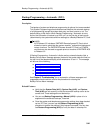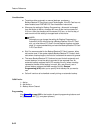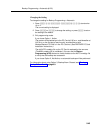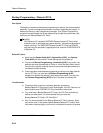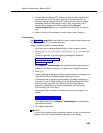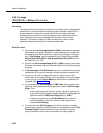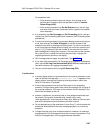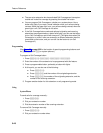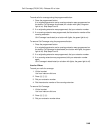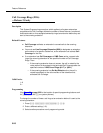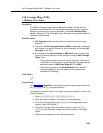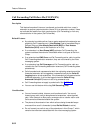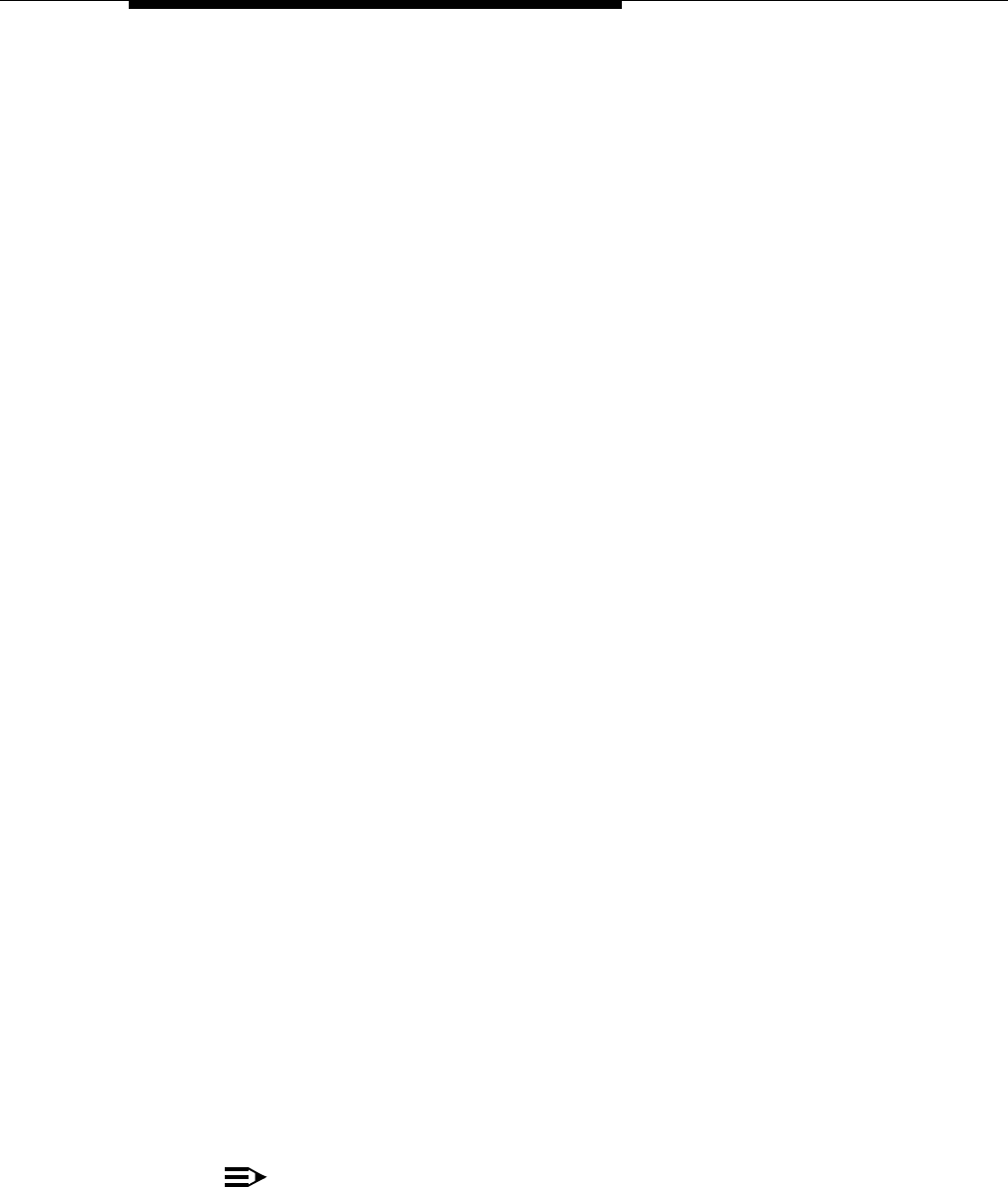
Backup Programming—Manual (#124)
5-45
■ The same Backup/Restore PC Card can be used for both automatic and
manual backups, since the data is recorded in two separate files. An
automatic backup replaces the AUTO.
mmddyy
file only (where
mmddyy
represents the date of the backup in month, day, year format)
,
and a
manual backup replaces the MAN
.mmddyy
file only. Restore
Programming (#125) asks you to specify which backup file you want to
use.
■ Calls will continue to be handled normally during a manual backup.
Programming
(See Figure 2-3 on page 2-22 for the location of special programming buttons such
as
s and e on system phones.)
To begin a manual backup of system settings:
1. Verify that only one Backup/Restore Card is in the processor module.
2. Press
f 0 0 s s# 1 2 4 at extension
10 or 11.
If there is a problem, one of the following messages is displayed:
Card is Write Protected
Insert Valid Card
System Busy
See Chapter 6, ‘‘Troubleshooting’’ for explanations and corrective actions.
Otherwise, the display instructs you to press Enter to begin the backup.
3. Press
e.
A status message is displayed indicating that a backup is in progress, and
within 30 seconds, a message displays indicating the result.
If the backup was successful,
the new backup information replaces the
information in the old MAN.mmddyy file on the Backup/Restore PC Card
and the.mmddyy extension now reflects the current date. Backup
information created during a manual backup does not overwrite any
AUTO.mmddyy file. Go to Step 4.
If the backup failed,
you see one of the following error messages in the
display:
Backup Failed:Check Card
Backup Failed:SystemBusy
Go to Step 4 and then see
Chapter 6, ‘‘Troubleshooting’’
for explanations
and corrective actions.
4. Exit programming mode.
NOTE:
If you exit the procedure before the backup finishes, you will not interrupt the
backup, but you will not see feedback messages on the display.